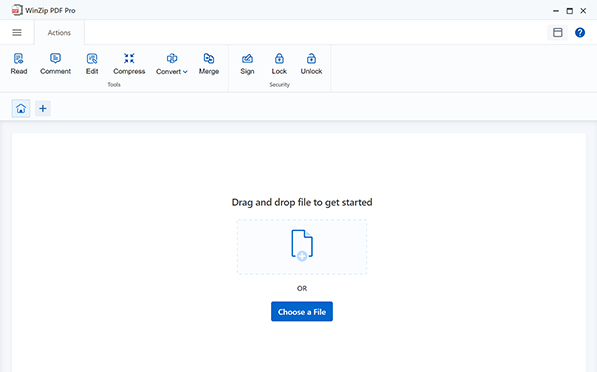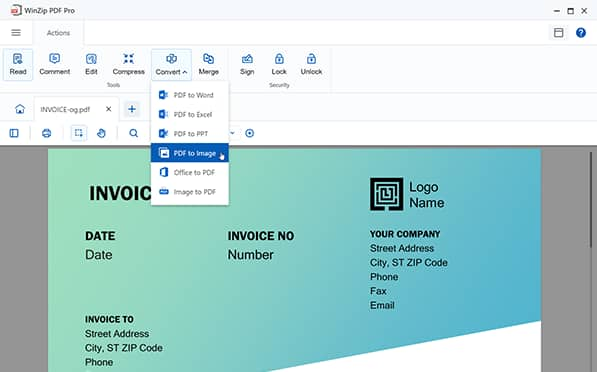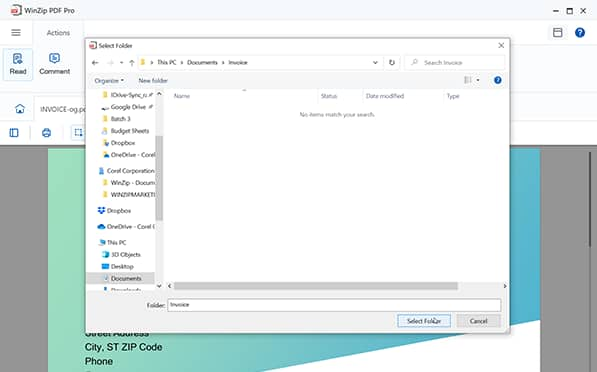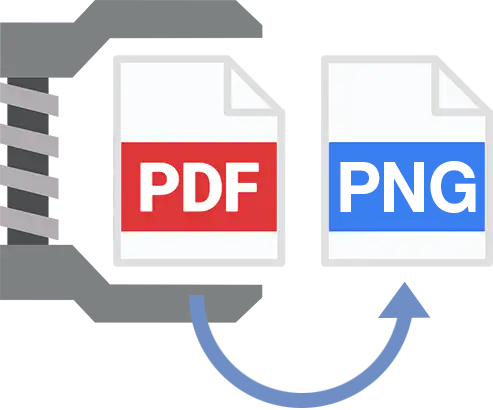
With WinZip PDF Pro, converting your PDF files to PNG is both simple and effortless. A single click is all it takes to convert your PDF into a high-quality PNG image file.
Crisp quality in a lossless image format. Your PDF file and all the data it contains will be 100% accurately converted to a PNG image with pristine quality.
All of your data is secure with WinZip PDF Pro. Converting your PDF to PNG happens locally on your PC, which means that your privacy is never at risk as no files are stored in the cloud.
Download the new WinZip PDF Pro and enjoy full access 100% free for 7-days with just one click. No need to enter your email or credit card information.
It's incredibly easy to convert your PDFs to PNG with WinZip PDF Pro:
Drag and drop the PDF file you wish to convert to PNG into WinZip PDF Pro.
Select Convert > PDF to PNG from the menu.
Choose the directory where you wish to save your new PNG file and hit “Save”.
And it's done! You've accurately converted your PDF file into a high-quality PNG image with WinZips PDF to PNG converter in less than a minute.
Yes! By installing WinZip PDF Pro to your system, you will always be able to convert any PDF to a PNG image. You will not require an internet connection to access these features. Additionally, you can convert your PDFs to other formats such as Word, Excel and PPT while also having the option to turn your Office and Image files into PDFs. WinZip PDF Pro's features are fully functional without an internet connection.
Yes, if your PDF file has more than one page, WinZip PDF Pro converts your PDF into separate PNG images. If your PDF file has multiple pages, your converted PNG files will save as multiple PNG files and be labelled as “FileName(1), FileName(2), FileName (3)” for each page.
Yes, we are very committed to your privacy and security, which is why your files are converted and saved locally on your own computer and never shared online. Both the original PDF file and the converted PNG file will be 100% safe on your own system.
With WinZip PDF Pro, you can convert your PDFs to Word, Excel, PPT, and Image formats. You can also convert images and Office files to PDF with the click of a button. Our software also makes it possible to compress your files into smaller sizes, password protect your files, and set permissions for opening and printing your files. You may also use WinZip PDF Pro to easily read, edit, merge, extract, sign, and organize your PDF files.