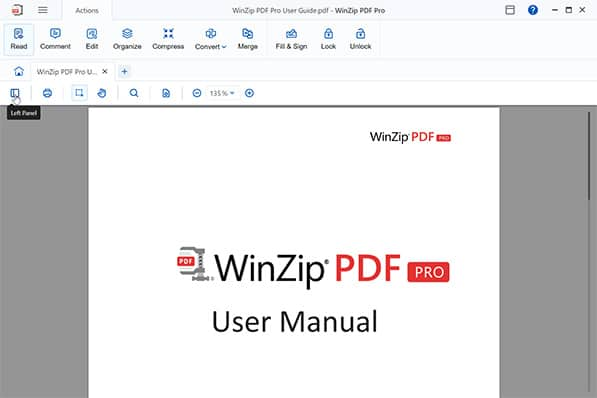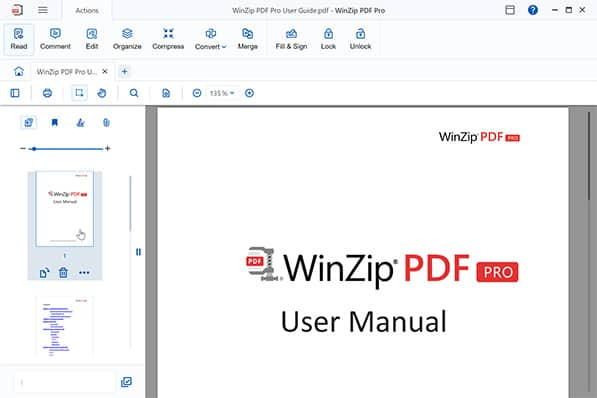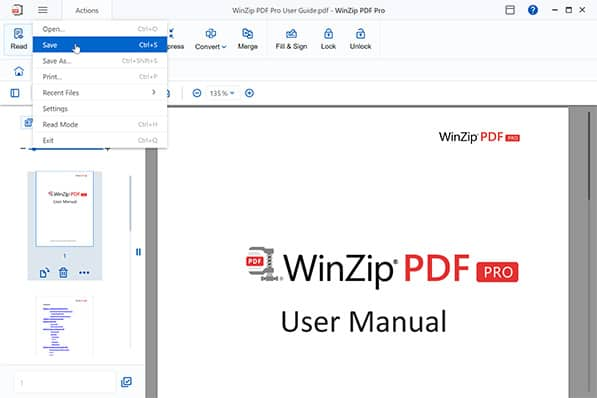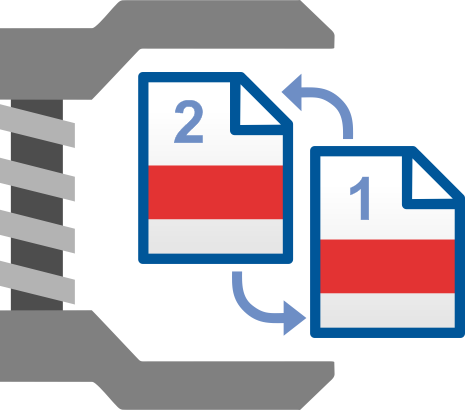
Do you ever find that the pages in a PDF are sometimes in the wrong order? Maybe somebody inserted a page in the wrong place, or you’ve decided that pages should be swapped but you don’t have access to the source files. WinZip PDF Pro lets you rearrange the pages in a PDF as much as you like, and organize a PDF the way you want it.
What’s the use in organizing a PDF if it’s then difficult to navigate? Use WinZip PDF Pro to add outlines to your PDF to create a table of contents and bookmarks for ease of navigation. Reorder the pages then create a navigation system that makes it useful for readers to find what they’re looking for.
It’s not all about swapping the pages around. Use WinZip PDF Pro to rotate a page any way you like, making visuals easier to read and organizing pages however you like.
If you want to keep a specific page separate than the others, creating an entirely new document with specific pages from a PDF, it’s easy to extract pages and save them as a new file. Extract just a single page or multiple pages and reorder them into a fresh PDF.
It’s easy to try out all of these features before you commit to a purchase. Download WinZip PDF Pro today for free and gain access to the complete set of features including rearranging pages in a PDF for seven days, no sign up or credit card details required. Once the seven days are up, simply decide if you’d like to keep using it or not. No strings attached.
With just 3 simple steps, WinZip PDF Pro makes it incredibly easy to reorder PDF pages:
Drag-and-drop the PDF file you want to organize into WinZip PDF Pro.
Select Organize and rearrange your PDF however you like by reordering, inserting, rotating and deleting pages, and creating a table of contents.
Once you’ve reordered your PDF pages, hit Save or “ctrl + s” on your keyboard to save the changes on your PDF.
And that’s it! In a matter of seconds, you can change the order of pages in your PDF.
Absolutely. With WinZip PDF Pro, you can completely reorder the pages in a PDF. Simply open it in the software and organize it however you like, by swapping pages around, deleting them, inserting new pages, and even creating a table of contents to make it easy to navigate. With WinZip PDF Pro your PDF documents are completely customizable.
Thanks to a completely free seven day trial, you can reorder a PDF for free. There’s no need to even sign up with any personal or credit card details. Simply download WinZip PDF Pro and start using it right away. At the end of the seven days you’ll be asked whether you want to purchase to continue using it or not. Download it for free today to try it.
WinZip PDF Pro works completely offline. Unlike most other software today, there is no requirement to be online. It works completely offline, on your local system as long as you have an active subscription.
WinZip PDF Pro is an all-in-one PDF solution that can be used for way more than just reordering the pages in a PDF. You can also use WinZip PDF Pro to read and edit PDFs, merge multiple files into one PDF, extract and organize PDF pages, compress your PDFs, and much, much more. Download the free trial today to find out for yourself.