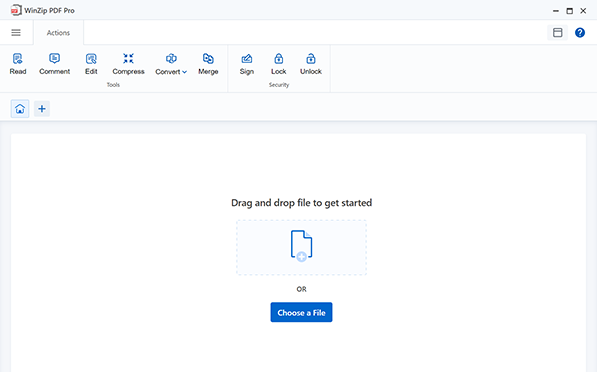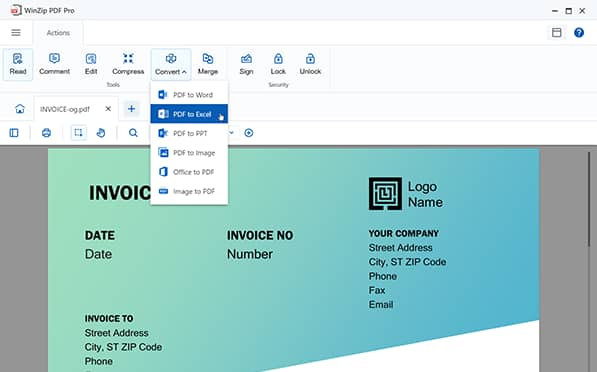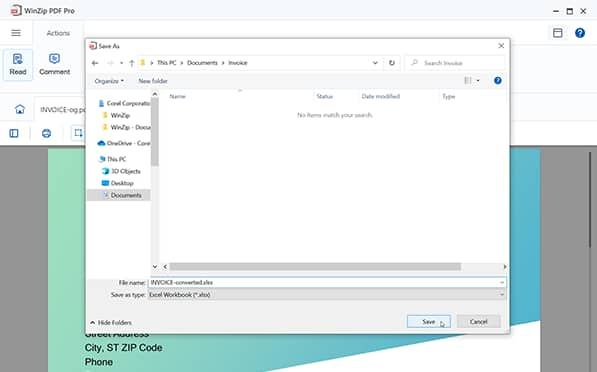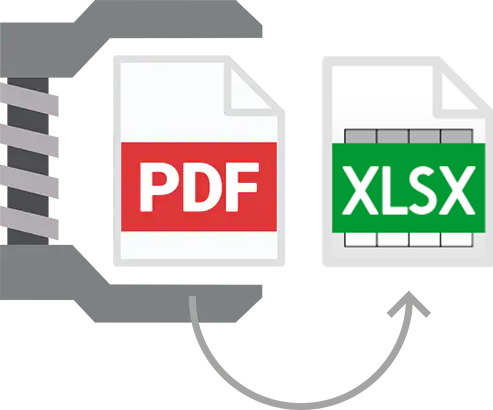
How easy is it to convert PDF to Excel with WinZip PDF Pro? All it takes is a single click, and you’ll be able to convert your PDF file to a fully retained and editable Excel file.
No need to double-check your file contents. WinZip PDF pro accurately converts your PDF files to Excel while retaining all of the original information such as rows and sheets, tables, and columns.
No need for cloud sync or an internet connection to convert your PDF to Excel. Both the original PDF and output Excel files are backed up and saved locally, which means that you’re in control of your information.
The sky is the limit! WinZip PDF Pro supports any file size, no matter how big or small. Whether you’re converting a single sheet file or a 300-page arc, you’ll never have a second of downtime due to file size limitations.
Download the new WinZip PDF Pro and enjoy full access 100% free for 7-days with just one click. No need to enter your email or credit card information.
Converting your PDF files to Excel has never been easier; here’s how it’s done:
Drag and drop the PDF file that you wish to convert to Excel into WinZip Pro.
Select Convert > PDF to Excel from the drop-down menu.
Save the fully retained and editable Excel file in a location of your choosing.
And you’re done! You’ve now successfully completed the PDF to Excel converter. Your file will be located where you saved it and can be opened with a spreadsheet application that supports the excel file extensions.
With Winzip PDF Pro, There is no need for an internet connection to convert your PDF files to Excel. Make sure you’ve downloaded WinZip PDF pro beforehand and simply drag and drop your PDF in the software, click convert > PDF to Excel and enjoy your brand new, fully retained and editable Excel file.
With WinZip PDF Pro, you can convert your PDFs to Word, Excel, PPT, and Image formats. You can also convert images and Office files to PDF with the click of a button. Our software also makes it possible to compress your PDF files into smaller sizes, password protect your PDFs, and set permissions for opening and printing your files. You may also use WinZip PDF Pro to easily read, edit, merge, extract, sign, and organize PDF files.
Yes, your files are never shared online and will only be stored locally on your own system. You can rest easy, as your original PDF files and converted Excel files will be 100% secure on your own system.