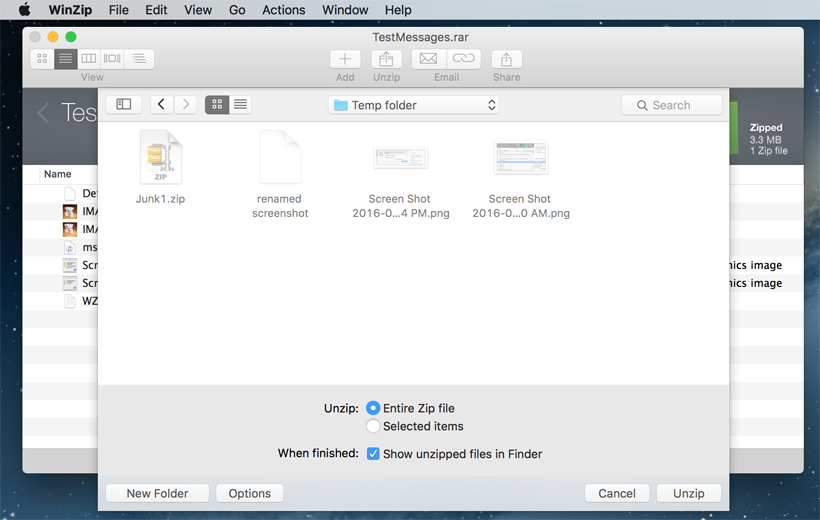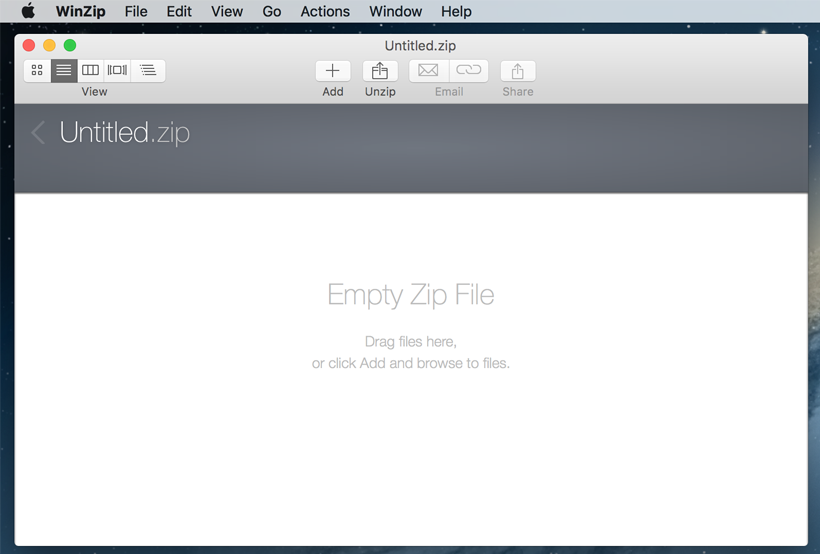If you receive a .zip file as an email attachment, simply double-click to open it.
If you have saved a .zip file in the Finder, double-click it to open. After opening it, you can view some or all of the contents by highlighting the files and pressing Command+Y.
Follow these steps to open zip files on Mac:
With WinZip for Mac 2.0 or later, you can right-click (or press CTRL and click) your saved Zip files and use the Context Menu to unzip them. Click on Services at the bottom of the Context menu, then choose Unzip, Email as Zip File and Add to Zip.
We designed WinZip to open and extract from the widest range of file formats, including all of the following: