Zip files are incredibly useful archive file containers that let you group multiple files together and reduce the amount of storage they take up on your hard drive or other storage space. They're a perfect way to store project files for later if you don’t need immediate access to them, or make files easier to transfer to a member of your team. But as we all know, things don’t always go smoothly and sometimes zip files malfunction.
There are few things more irritating than trying to access a zip file and discovering it is corrupted. Maybe something in the transfer process didn’t work quite right. Maybe the hard drive it was sitting on was bumped or overheated. Either way, sometimes accessing a zip file reveals an error message telling you it is corrupted or broken. And it’s usually at the time you need it the most. Fortunately, there is a solution, and it involves WinZip, an all-in-one file management software.
If you try to access a zip file and find it corrupted, the first thing to do is not to panic. Thanks to WinZip, it’s possible to quickly and effectively repair a zip file if it is not opening correctly. The first thing to do is download a copy of WinZip. In addition to repairing zip files, it also offers a huge range of other features, from compressing multiple files, and splitting large files, to protecting zip files.
Once you have downloaded and installed WinZip, it’s time to start repairing the zip file that you desperately need.
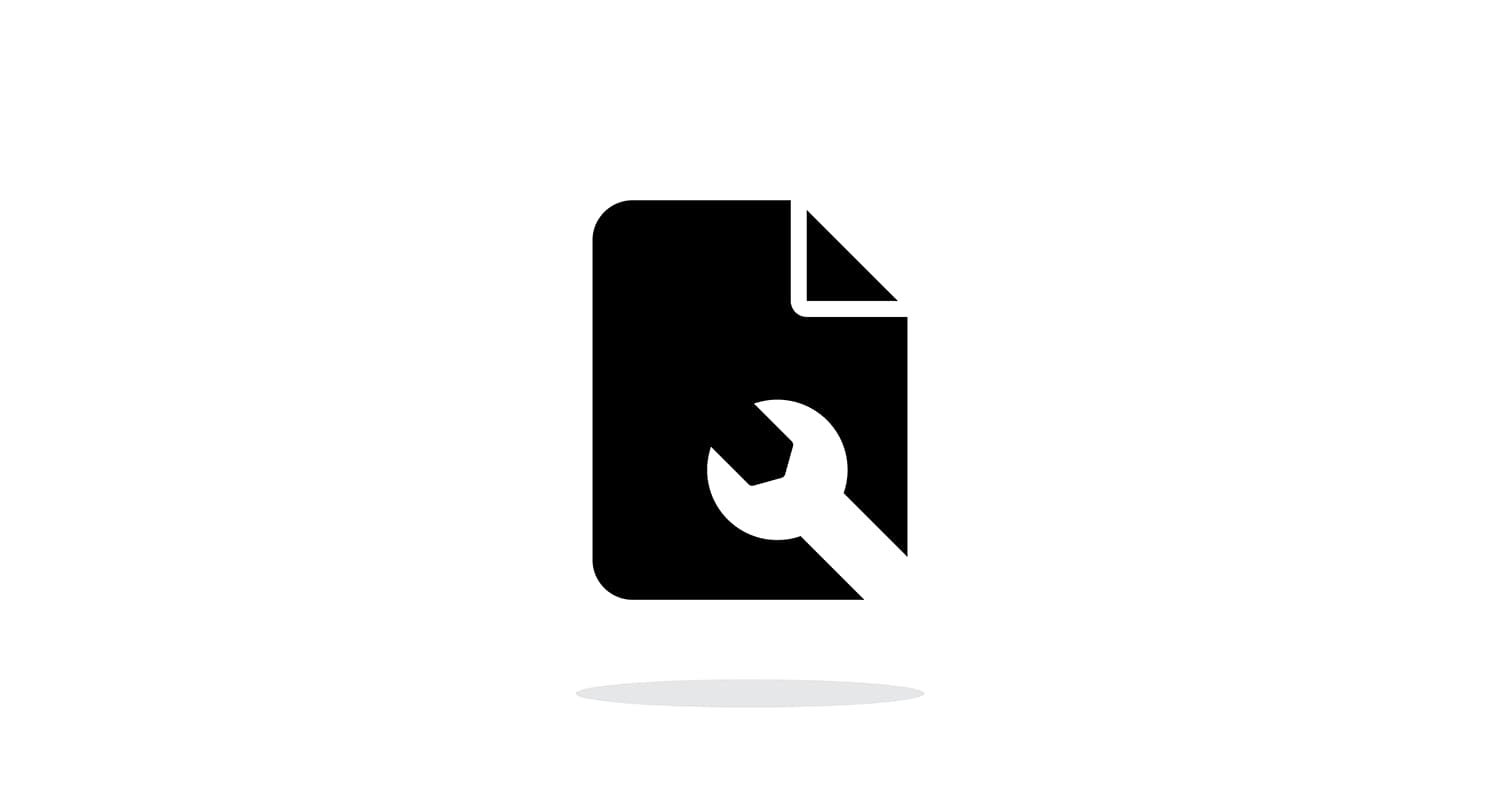
First, make sure WinZip Command Line is installed on your computer and then open up WinZip on the same computer as your corrupted zip file. Then follow these steps:
WinZip should get to work repairing the zip file and opening it up for you. You should now be able to access the files within the zip that previously eluded you, letting you focus on the project you’re working on.
Zip files are so useful for reducing the amount of storage you need for your content, whether it’s images, videos, audio files or project design documents. But a corrupted zip file is no use to anyone, especially when you’re in a hurry to access it. Use WinZip to quickly and effectively repair zip files and get your files back into action.