People lose millions of dollars annually because their information falls into the wrong hands.
You risk losing money or even getting your identity stolen if you’re not careful in protecting your critical private information like a telephone number, bank account number, or social security number.
That's why you need to know how to redact sensitive information from PDFs.
With redaction, even if a PDF with your info is stolen, the thieves won't get access to any of your personal data from it.
Thankfully, this is easy to do with WinZip PDF Pro. Here's everything you need to know about how to redact a PDF. Download WinZip PDF Pro to redact your PDFs.
Before computers, redacting data involved running a black marker pen across the protected information.
Today, you need to use apps to replace them with colored, blurred, or blank boxes when sending data digitally.
Here's how you can redact sensitive information from your PDF files with WinZip PDF Pro.
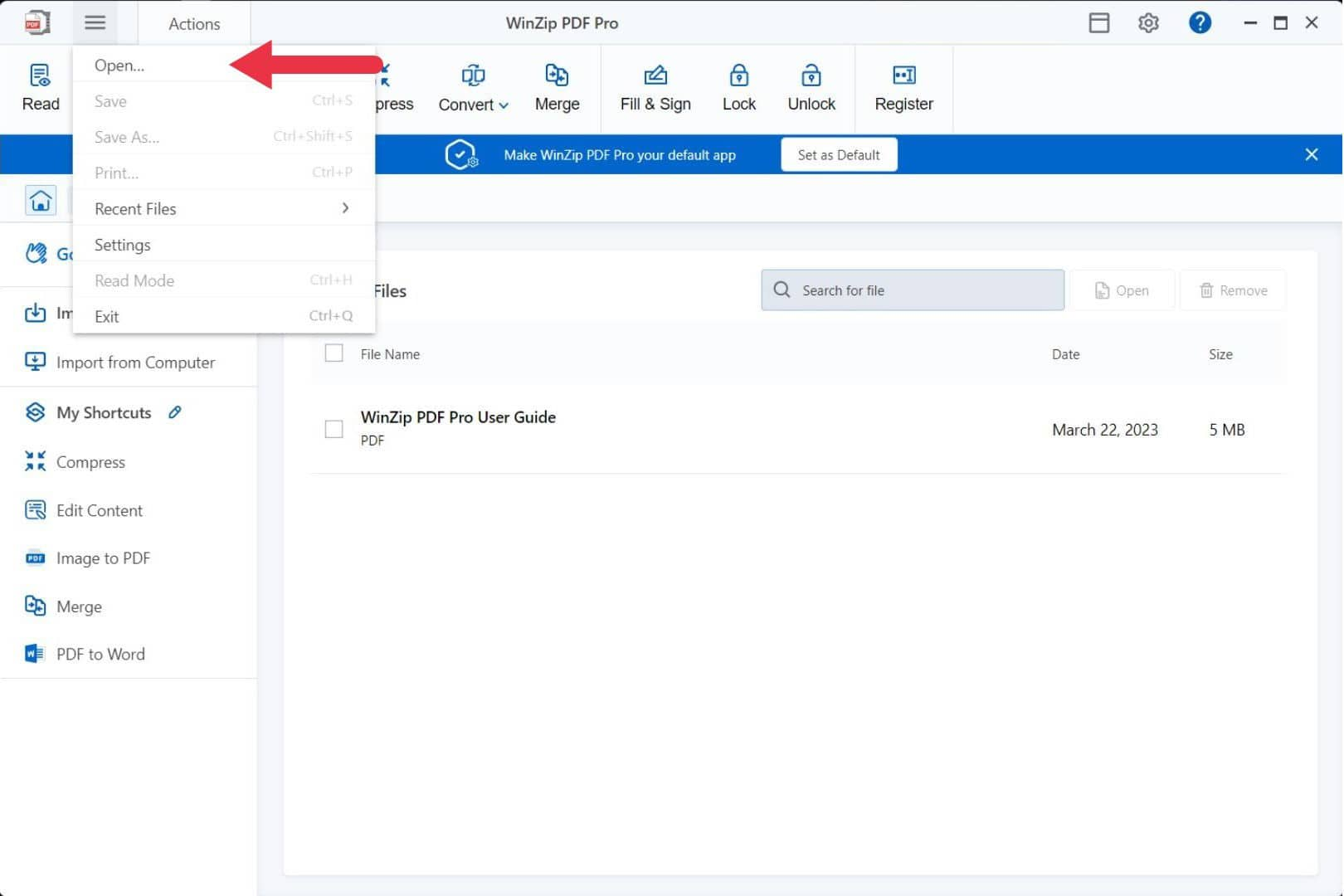
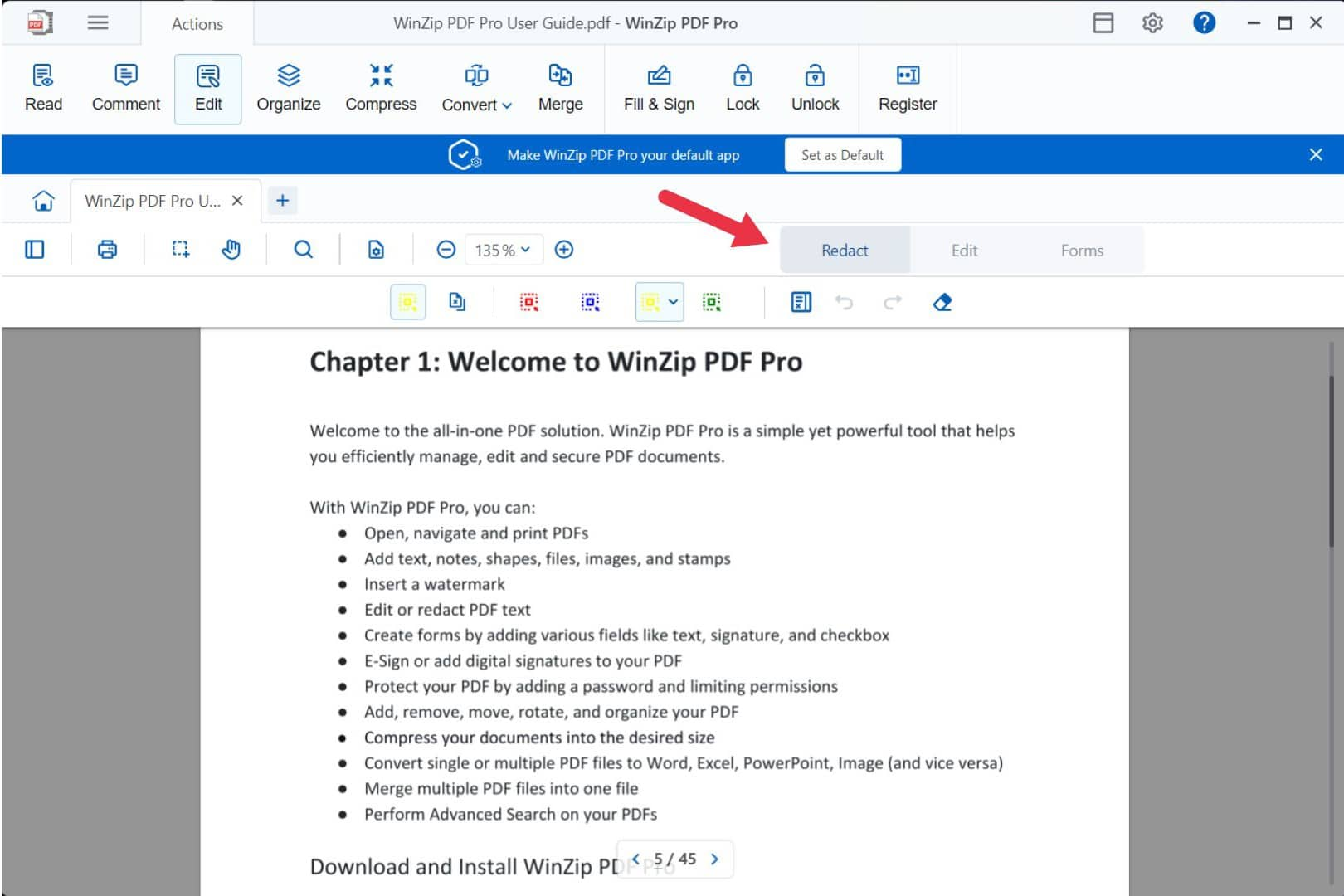
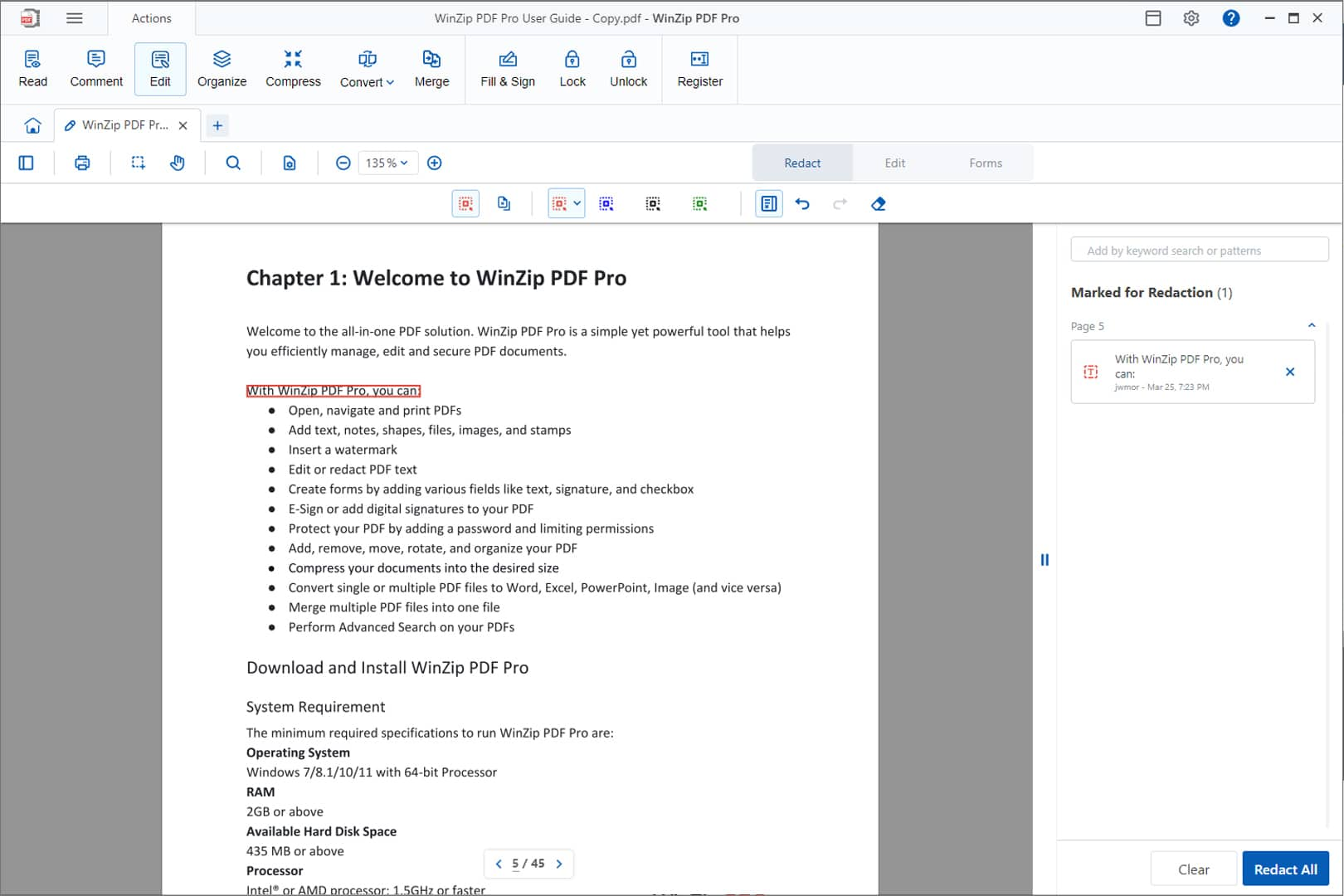
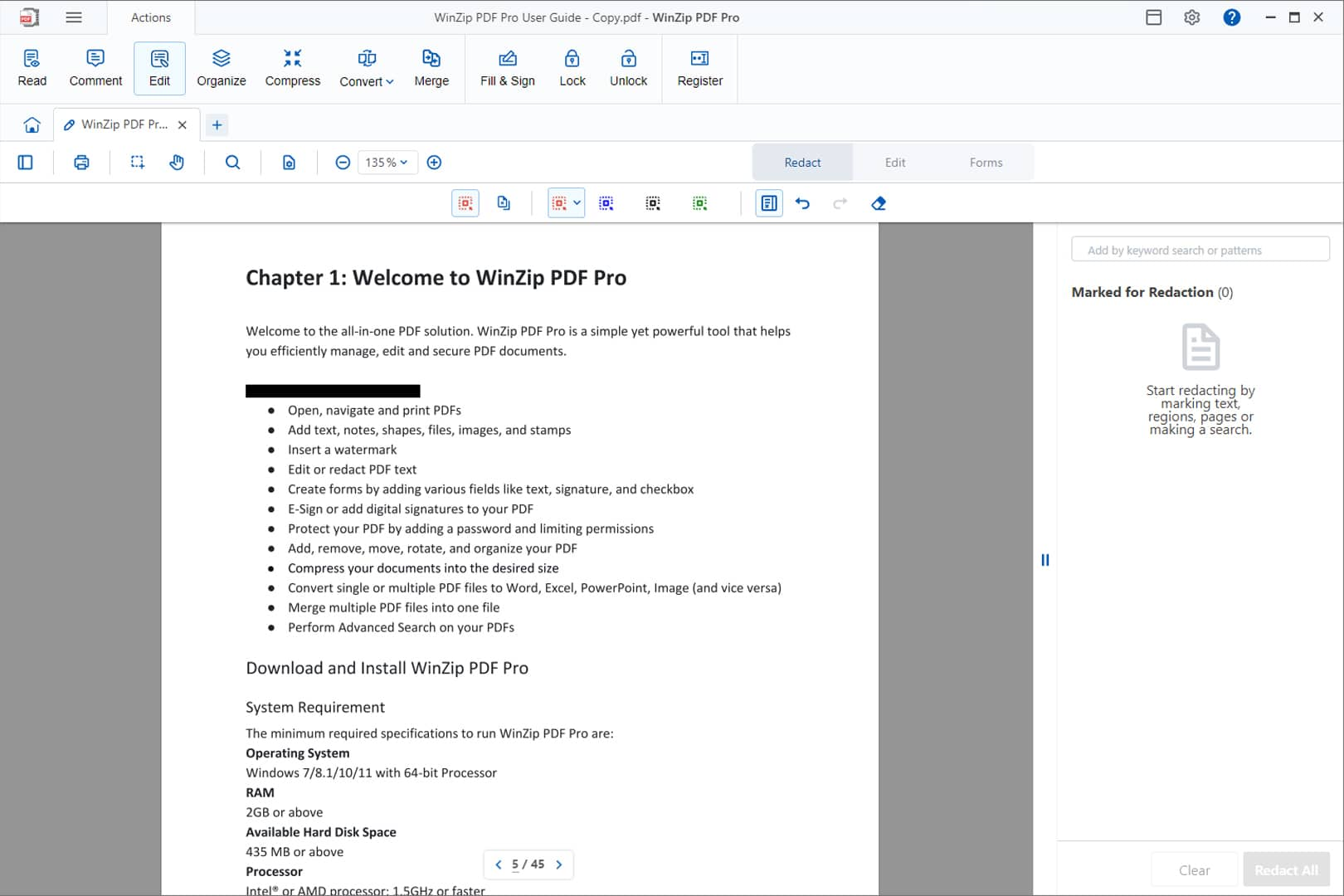
Redaction is mainly used to remove specific portions of a document.
If a document containing your social security number needs to be sent to someone you don't trust, redacting that text is crucial.
Unfortunately, some think pasting a sticker, a white box, or drawing over it with an app is enough.
These processes do not necessarily secure your information, as hackers could retrieve data from these simple editing jobs, as evidenced by this March 2023 Bleeping Computer report.
Redacting images is also essential.
You've probably seen pictures on the news that redacted graphic content. Professionals have also used image redaction as a way to protect identities.
Here's how you can do so with WinZip PDF Pro.
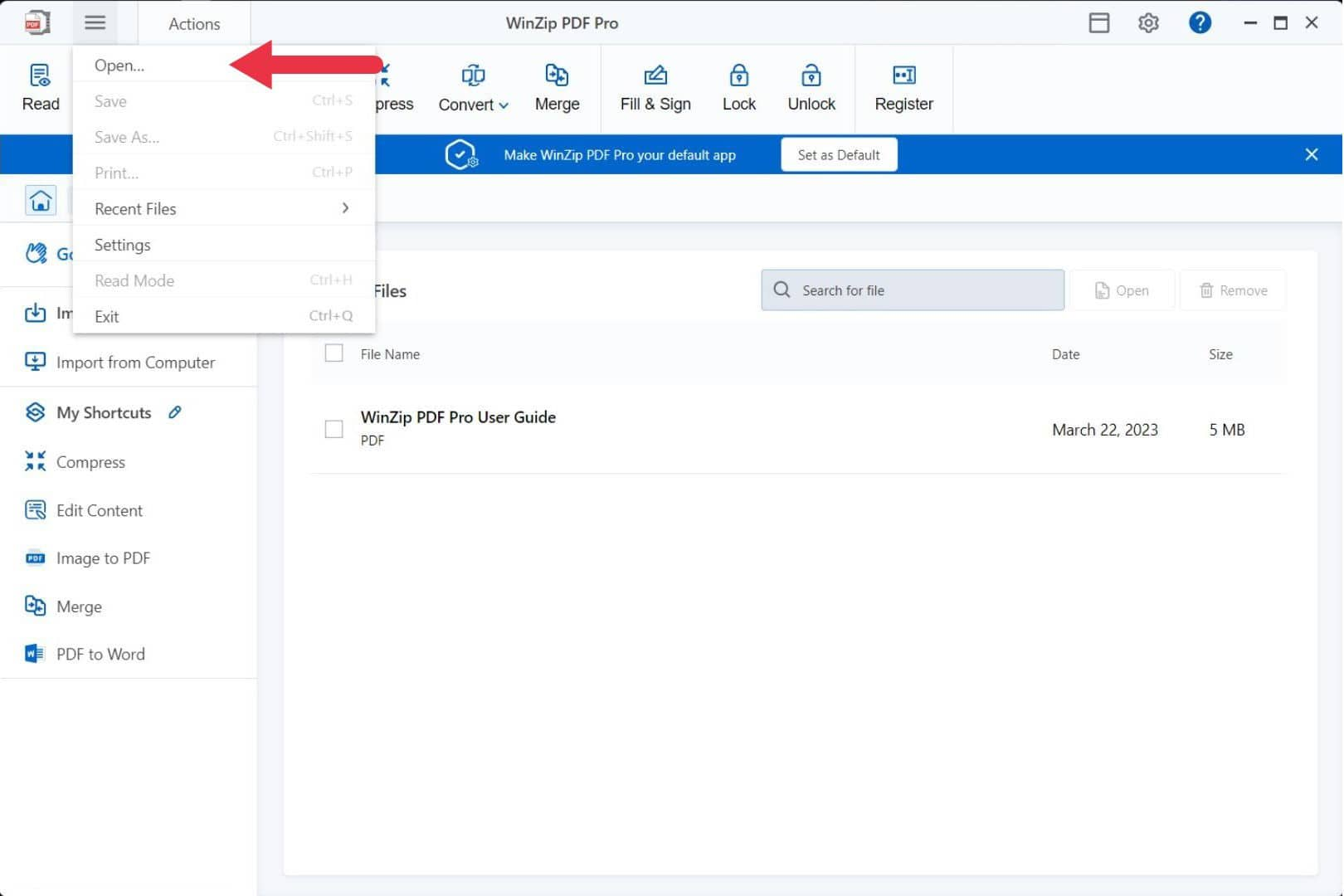
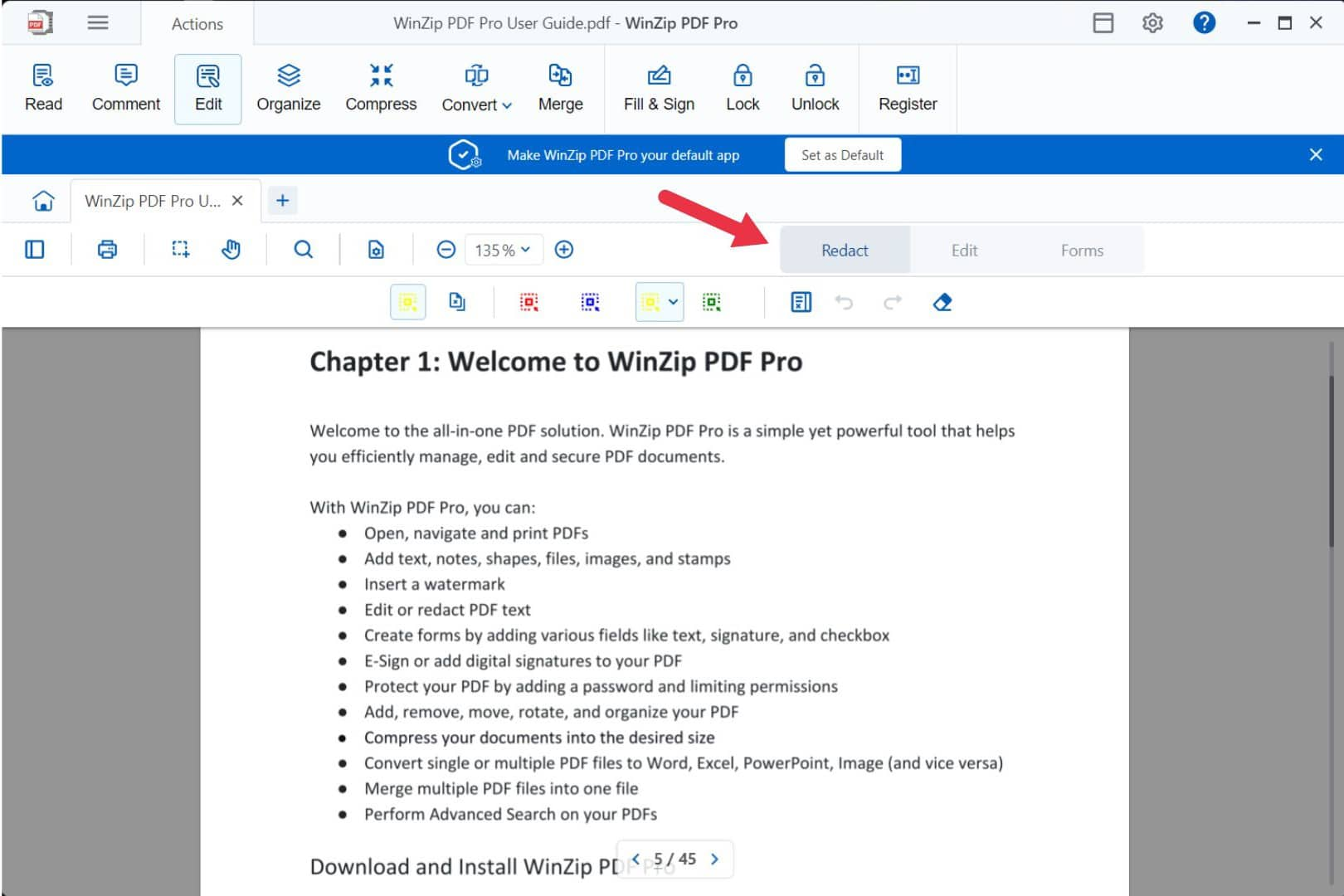
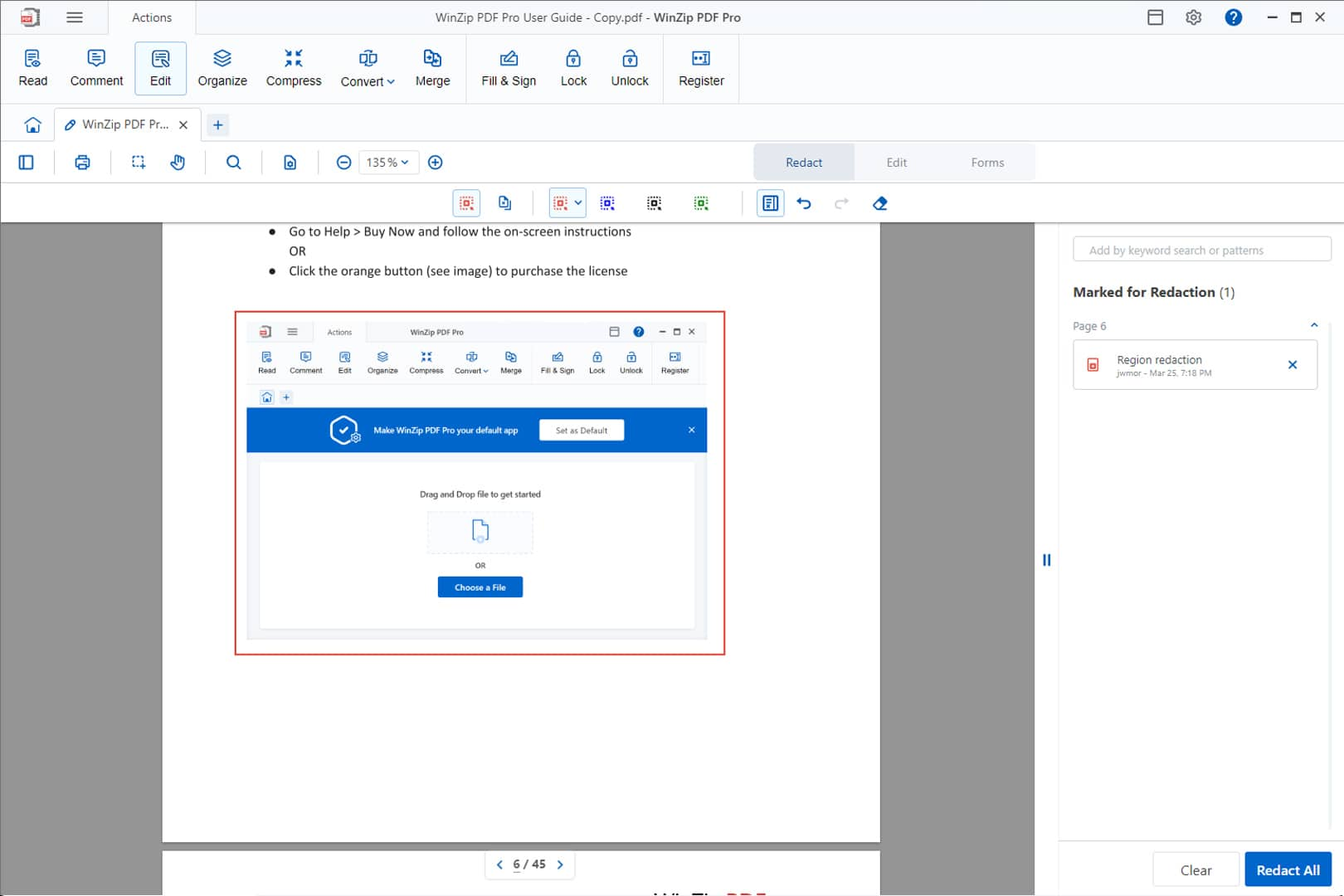
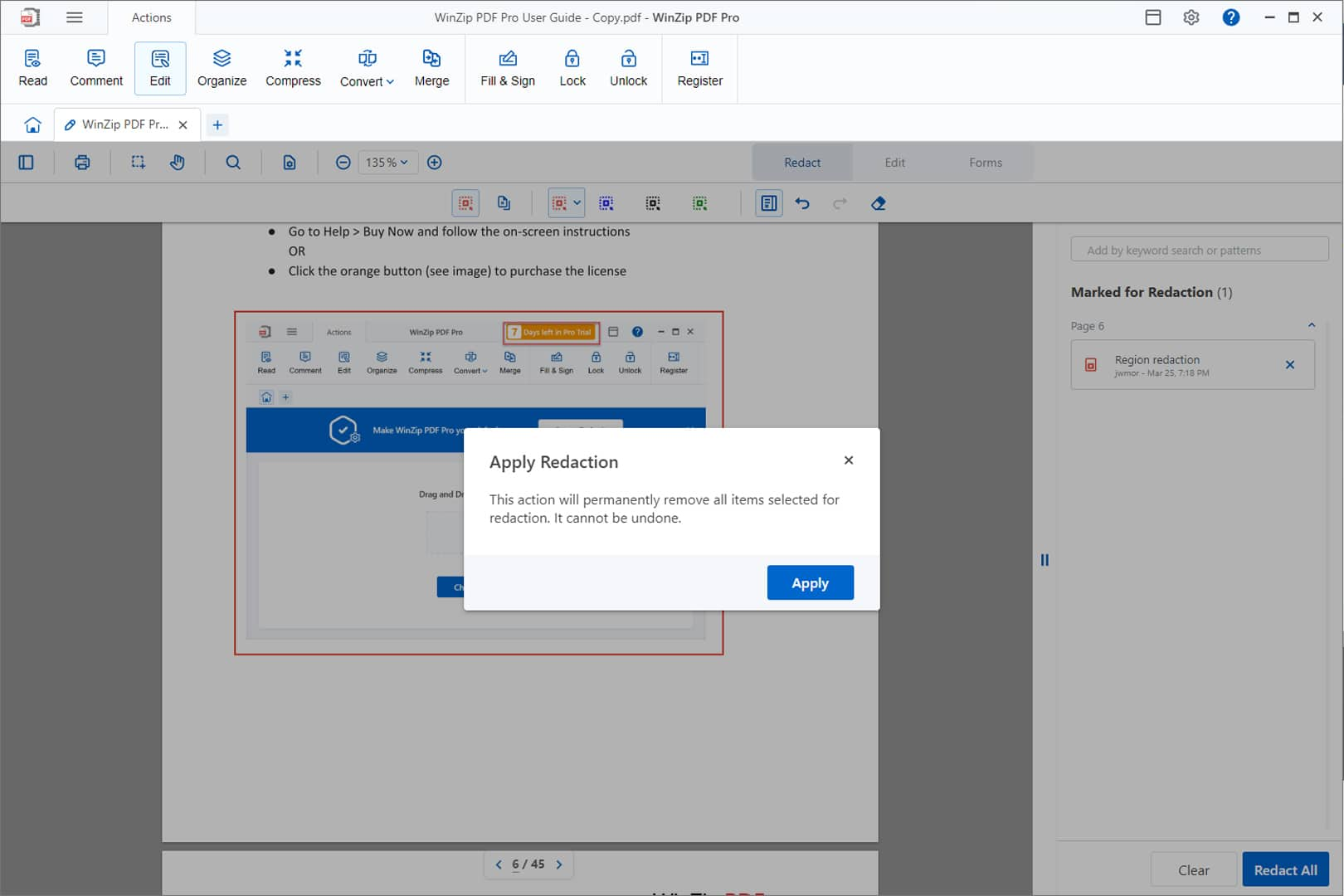
If you're reviewing a lengthy document, redacting sensitive information individually can take hours. To save time, you can use WinZip PDF Pro's select and redact feature. Here's how:
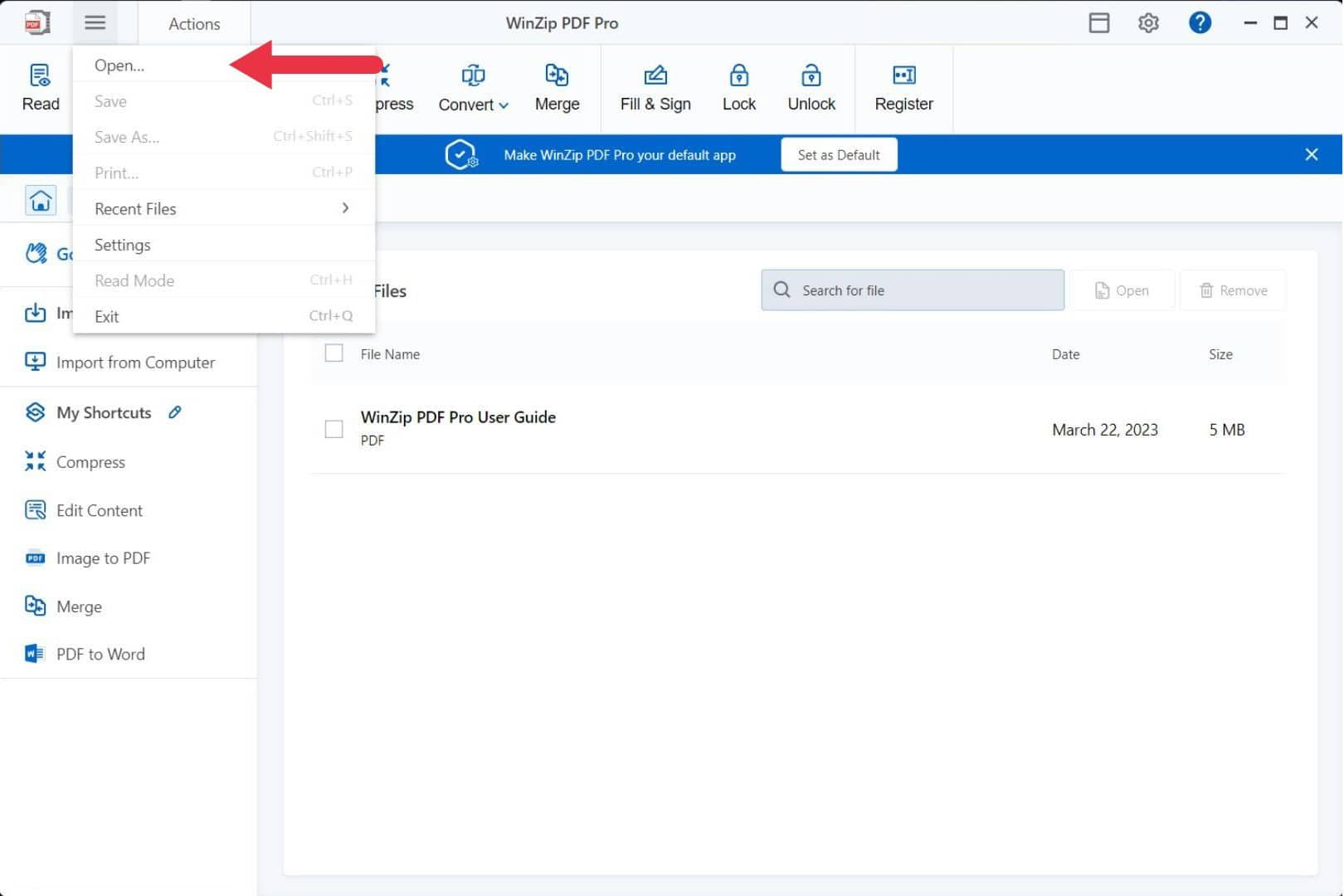
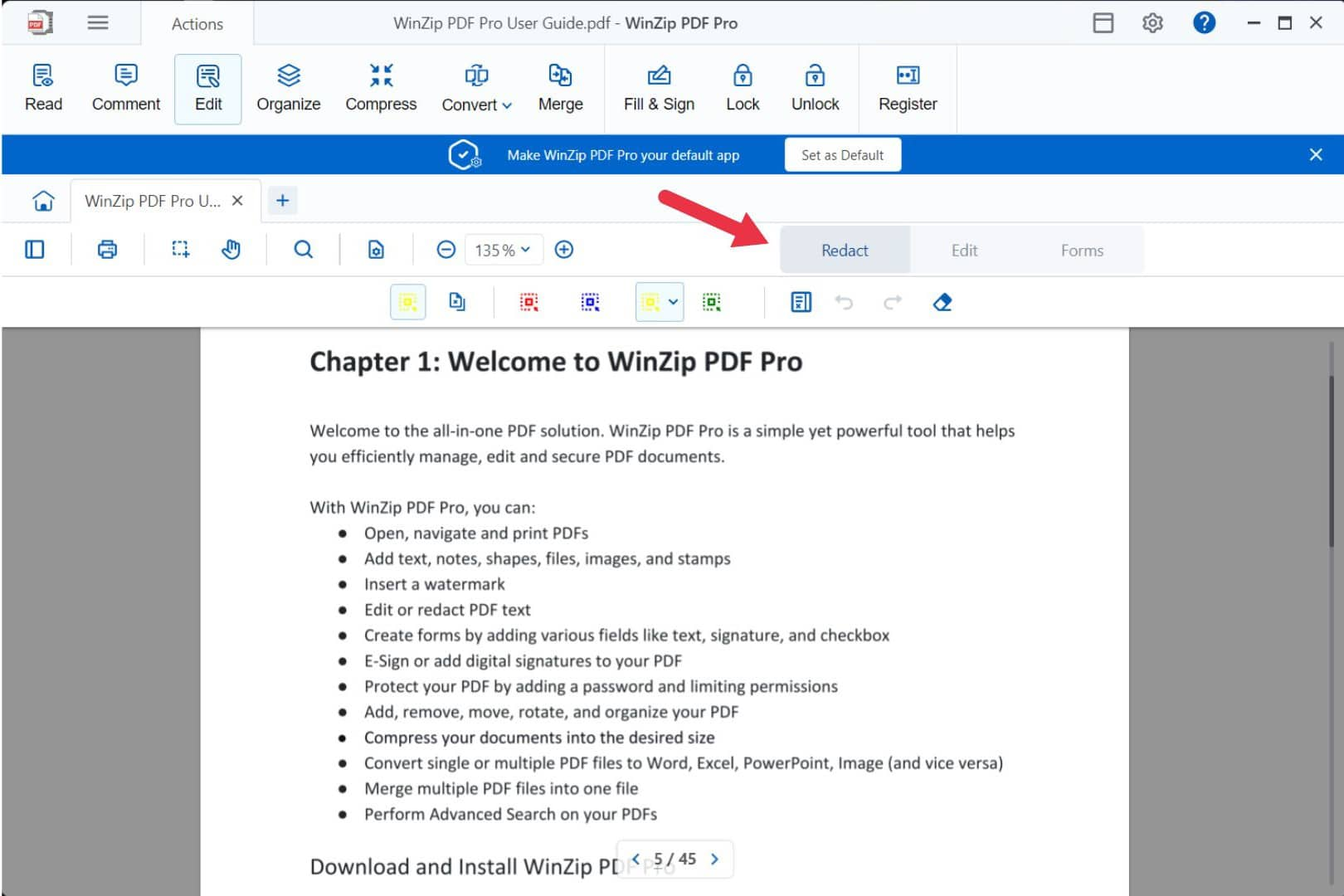
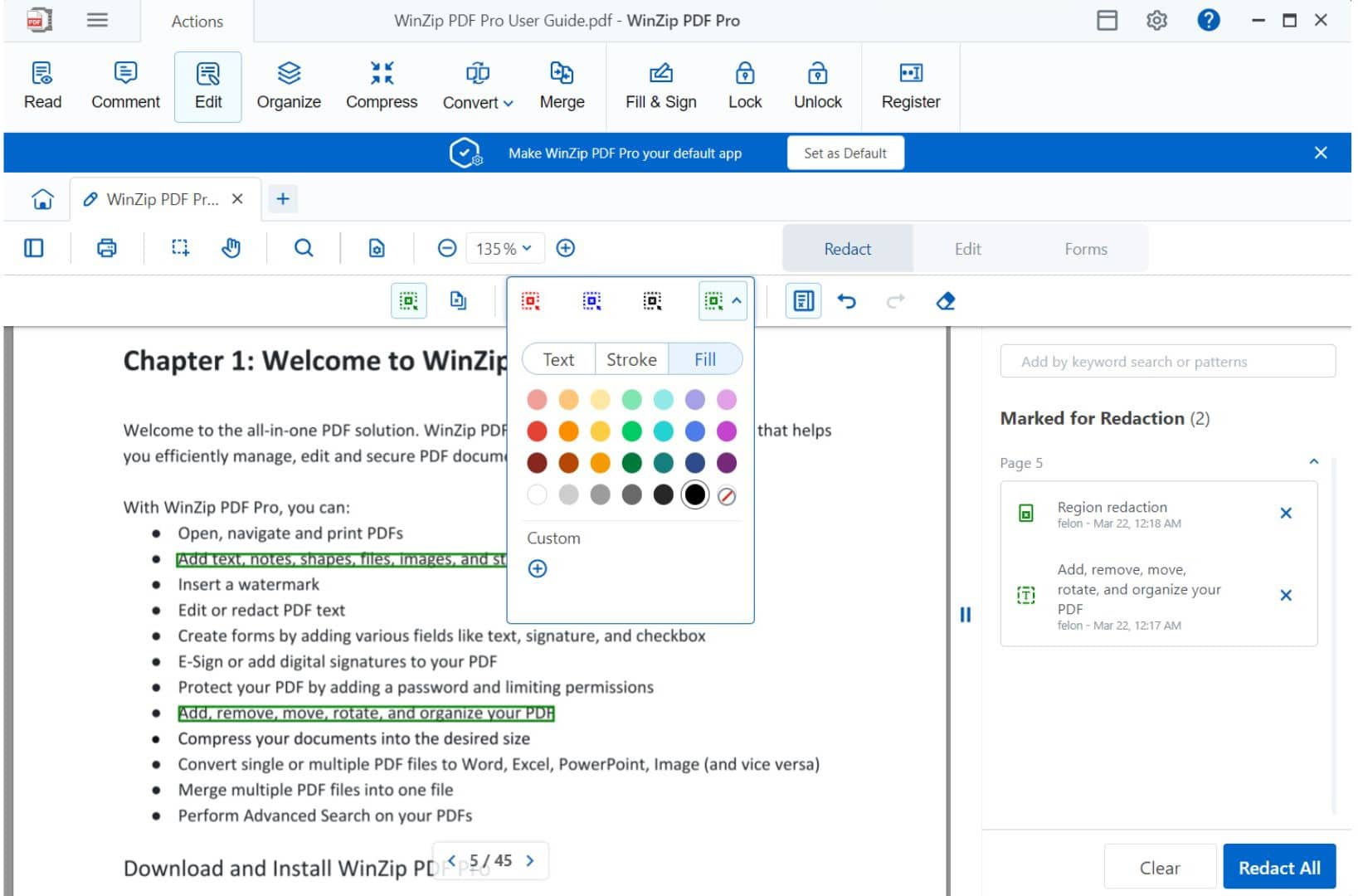
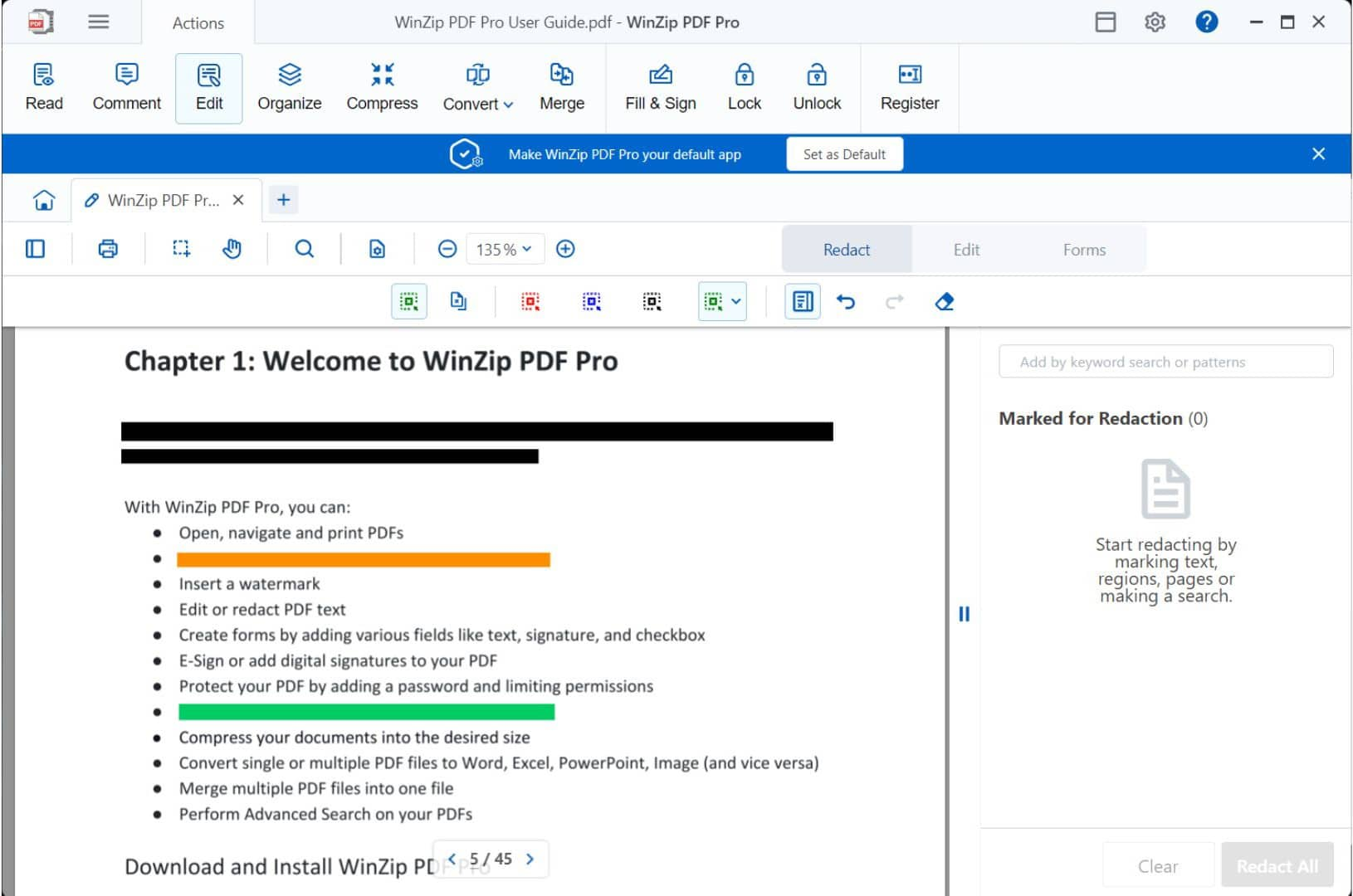
Note: Redaction is permanent! When you click Redact All, WinZip PDF Pro cannot undo the changes you made unless you close the file without saving it. And if you save the file, the redaction is permanently applied with no way to recover the lost information.
Select and redact is a great feature if you need to review a single lengthy document that doesn't contain repetitive information.
But what if you need to remove specific information from a PDF file and don't have time to read through it entirely?
Thankfully, you can quickly redact specific information with WinZip PDF Pro's search and redact feature.
Here's how to use it.
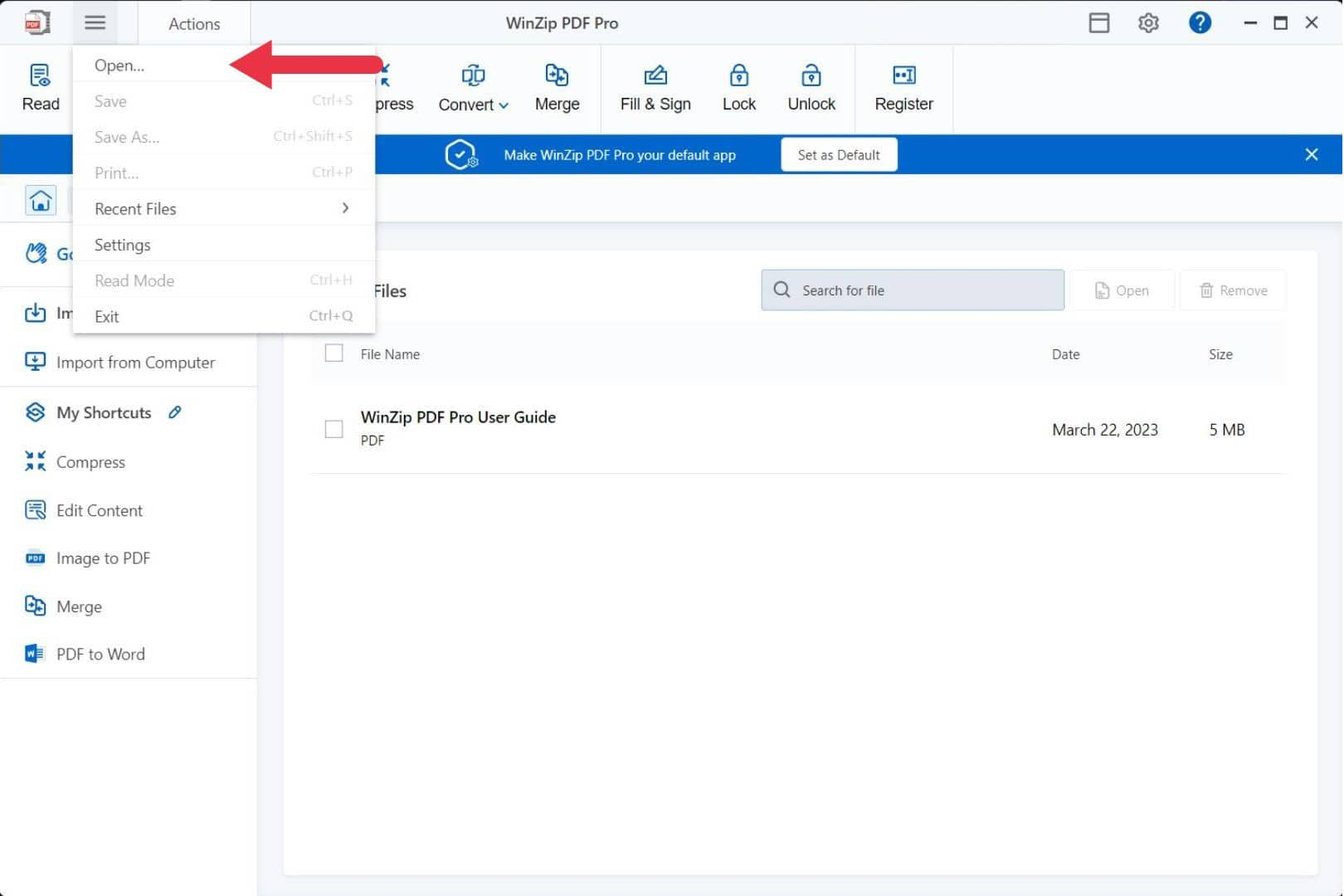
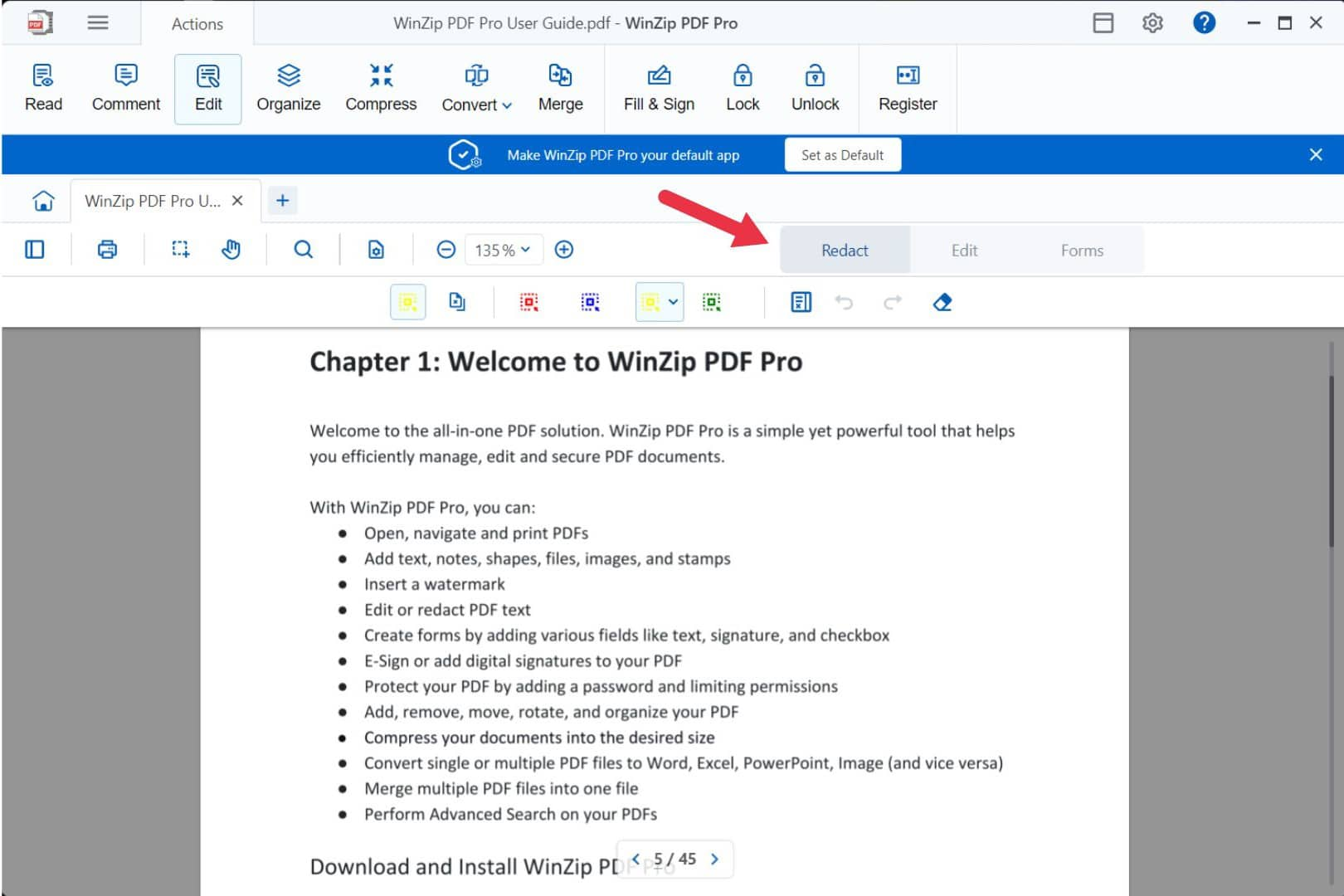
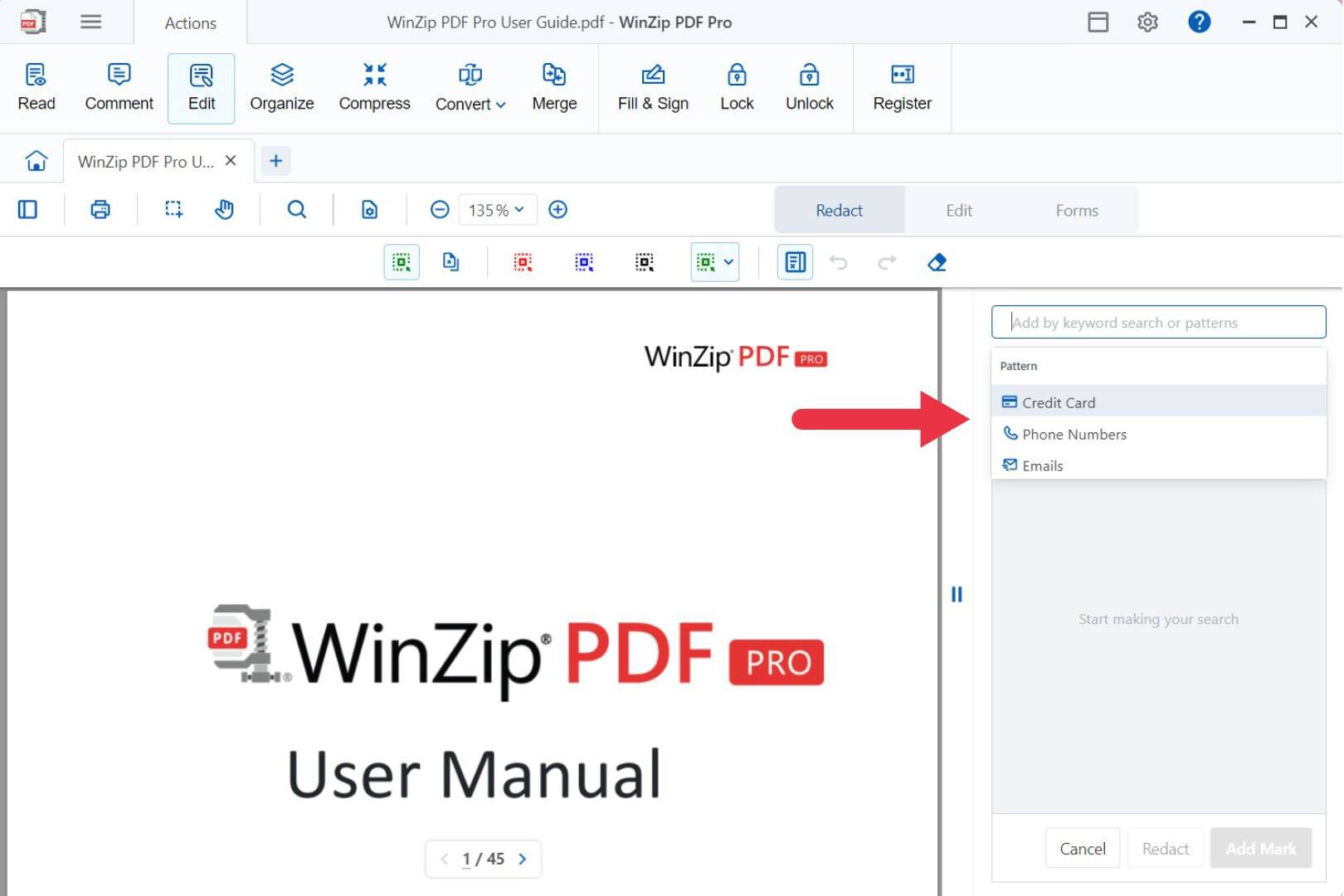
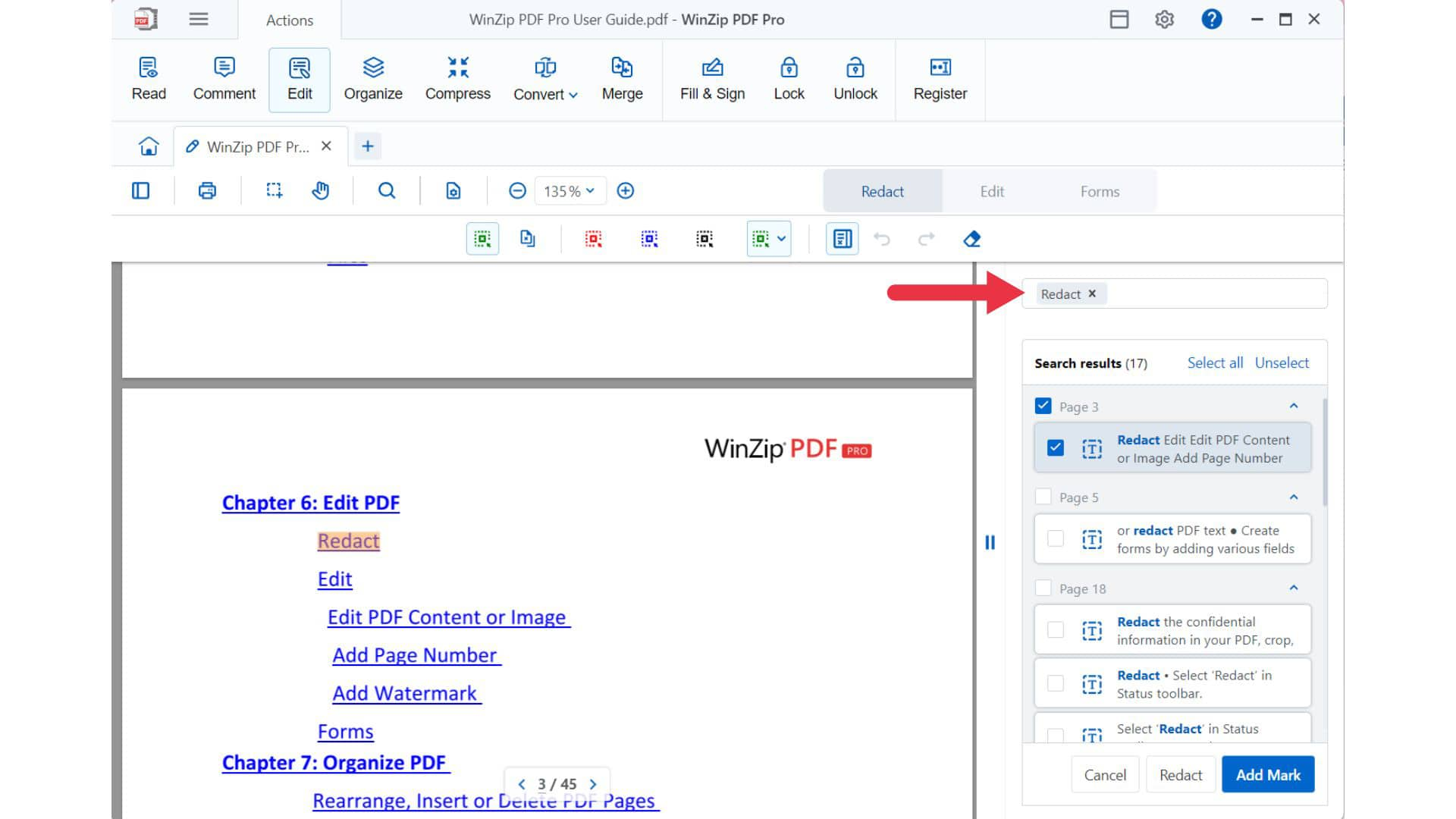
WinZip offers a 7-day free trial where users can use redact and other tools with no limits. During the trial period, you can check out WinZip PDF Pro's features and decide whether it's enough for your needs.
If you choose to purchase a subscription, WinZip also offers a 30-day satisfaction guarantee.
The whole point of redaction is to hide sensitive data. Therefore, it is a standard practice that you cannot remove redaction after it has been saved.
If you can remove the redaction, then the person you are sending the redacted file to can also remove it, too. Being able to remove a redaction defeats its original purpose.
That's why you're encouraged to keep an unredacted copy of your redacted file. This way, you can access all your data while controlling what your receiver can or cannot view.
Several other software platforms can redirect information if you're not interested in Adobe Acrobat. If your goal is to ensure your files are secure and control who can and can't access your data, then you might want to try WinZip PDF Pro.
Aside from WinZip PDF Pro, you also get many features and benefits with the WinZip Suite.
When you redact a PDF, you permanently remove chosen texts or images. Whether it’s classified government information or personal data, you’ll want to eliminate information you don't want to share.
Redacting a PDF does make it secure. Since once you apply redaction, neither you nor other users can remove it to access your sensitive data. However, there are other steps you can take to ensure your PDF is entirely secure.
Encrypting the file and placing a password on your PDF are two extra steps you can take to make your PDF more secure.
WinZip PDF Pro has comprehensive features that help you edit, organize, convert, merge, sign, and protect your PDFs. Almost everything you want to do with a PDF can be done with WinZip PDF Pro.
Here are helpful resources explaining the full benefits WinZip offers for PDFs:
When you download WinZip PDF Pro, redacting PDFs offline is easy and convenient. With WinZip PDF Pro, you don't need a Wi-Fi connection to protect your information.