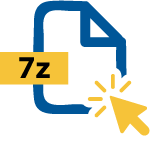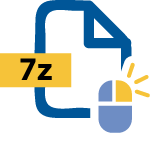WinZip's 7z Opener Functionality
The 7z file extension is a compressed archive format created with 7-zip open-source software. It’s similar to a ZIP file but uses a different lossless compression method called LZMA to reduce file size while preserving quality.
To truly understand what the 7z file format is, you could compare it in many ways to a ZIP file. But while the 7z file format boasts a slightly better compression than a ZIP file, it does not feature the same compatibility.
One benefit of using the 7z file extension is that it can split larger files into several smaller parts. This is especially helpful when transferring or downloading larger folders and files.
7z is also an open-source format with an open architecture that allows any compression, conversion and encryption method to be used as you please.
Even though 7z has some advantages to a ZIP file, it’s not as compatible and will require 3rd party programs in order to use. This can be disadvantageous when sending important 7z files as your recipient might not be able to open it.
Much like a ZIP file, the primary use for the 7z file extension is to efficiently compress files, which puts one or several files into one folder in a smaller size without losing data. While the compression is slightly better than a ZIP file, it’s not as widely supported and will often require 3rd party platforms to open and create 7z archives.
The 7z file format can be used for:
Need to open a 7z file but don’t know how? Don't worry. With the help of WinZip, you can open any 7z file extension on Windows or macOS.
To open your 7z files using WinZip, follow these simple steps:
While you can’t create a compressed 7z file using WinZip, you can instead create a ZIP file that provides all the same benefits with wider compatibility.
To create a ZIP file with WinZip, follow these simple steps:
If you’re wondering how to convert a 7z file, you can do so by using WinZip. The most common conversion is to convert a 7z file to a ZIP file. This gives you all the benefits from the 7z file extension in a much more compatible format.
Since 7z files don’t boast the same compatibility, your recipient might find it troublesome to open when you’re emailing or uploading your file. So by using WinZips 7z file converter, your recipients will be able to access the files without any issues.
Having a password protected 7z file is crucial if you're storing or sharing sensitive data. By encrypting your 7z file, you can set your own password that stays the same whether you’re adding or removing files from the archive folder or sending the file to other people.
WinZip is not able to password protect your 7z file. However, you can convert your 7z file into a ZIP file using WinZip. This will allow you to encrypt and password-protect your 7z file.
Please follow these simple steps to password encrypt your ZIP file using WinZip:
Once you’ve converted your 7z file into a ZIP file, follow these steps to encrypt it.
The following questions need to be answered in an FAQ section - 2-3 sentences each:
Yes, you can download the WinZip app on Google Play Store and Apple Store to open 7z files on both Android and Apple mobile devices.
Yes, 7z files are safe. While opening the 7z archive itself won’t harm your computer, the executable contents stored inside might. Always scan the contents inside a 7z folder for viruses before launching them.
Yes, you can add files to an existing 7z archive. Simply drag and drop the file you wish to add to the 7z archive.
Yes, you can easily convert a 7z file to ZIP by using WinZip. To do this, please follow the steps listed here.
We designed WinZip to open and extract from the widest range of file formats, including all of the following:
Get WinZip now to open your 7z file(s), then enjoy all that the world's most popular compression utility has to offer, including the easiest and most practical file compression, encryption, packaging, file management and data backup capabilities.