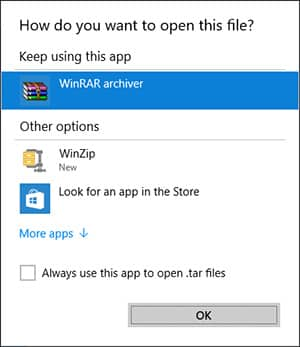WinZip (like most applications) automatically associates itself with *ALL* file types it supports (including RAR and TAR) at the time of installation, but it does so at the Windows *SYSTEM* level.
The Settings/Integration/Associations… will restore these system level associations, but it's important to note that the Windows *USER* level associations always take precedence. This means if you have been using another application, such as WinRAR, for handling RAR or TAR or any other kind of archive files, Windows will have recorded that association at the *USER* level. So, after you have installed WinZip and you choose to view the Settings/Integration/Associations... all the archive types will show as selected. Yet, when you double-click the RAR or TAR, it will still open in WinRAR.
The correct way to form the association is to right-click the file you want to open in WinZip, choose Open with, then select Choose another app. Windows will present you with the following dialog. Select WinZip, check the box labeled Always use this app to open ... and click OK
Easy, isn’t it? Avoid the extra steps and get your job done faster.
How to unzip files
How to zip a file
How to auto backup
How to encrypt your files