When looking for a 7-Zip alternative, WinZip offers a comprehensive solution for encrypting files with superior security and functionality. Compare WinZip and see why over 100,000 businesses trust it for file-level security.
Looking for WinZip Enterprise? Learn more

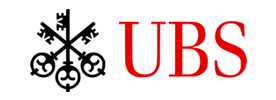





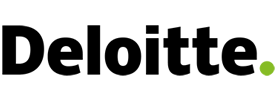
| Features and functionality | 7-Zip | WinZip |
|---|---|---|
| AES 256-bit encryption, FIPS-197 compliant, trusted for DFARS | ||
| Shred temporary file copies using U.S. Department of Defense standards | ||
| Automated file backups | ||
| Remove additional EXIF data from files | ||
| Native cloud integrations: OneDrive, Google Drive, Dropbox, Box, and many more | ||
| Secure FTP (SSH) file transfer | ||
| Pre-scan file archives for viruses or malware | ||
| Utilize hardware acceleration, including GPUs, to enhance AES encryption performance |
Achieve unbeatable military-grade protection that's trusted for DFARS. WinZip goes through a stringent approval process with some of the world's most secure organizations, including the U.S. Department of Defense.
Keep your data safe while in transit. Securely send files of any size to anyone, anywhere, in just a few clicks.
WinZip's automated workflow makes it easy to compress, encrypt, and send in a few easy steps.
Manage and secure files across leading business platforms like Microsoft Teams, Slack, OneDrive, Google Drive, Box, Dropbox, SharePoint, Amazon S3, and other supported cloud services.
Steer clear of security vulnerabilities often found in competing freeware. WinZip, a U.S.-based company, meets stringent security standards, undergoing rigorous approval processes from leading organizations such as the U.S. Department of Defense.
Get a cost-effective solution with customized terms that can deploy enterprise wide. WinZip is deployed by Fortune 1000s and organizations in regulated industries worldwide.
Ensure the protection of your most sensitive information with strong, integrated end-to-end security and compliance measures, providing assurance in deployment across all setups.
Equip your teams with the tools they need to protect your organization's critical data with a proven and familiar user interface. Keep files safe, optimize storage space, enable secure sharing.
Positive reviews on TrustRadius
Average downloads every month
AES 256-bit encryption; FIPS 197 compliant
Trusted for DFARS security compliance
Most downloaded archiving tool of all time
Used by over 100,000 organizations worldwide
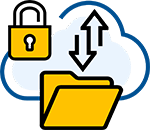
Boost efficiency with WinZip's comprehensive file management features. From setting file expiration dates to renaming multiple files at once, WinZip simplifies tasks like image format conversion and removing personal data.
Whether handling local, network, or cloud-based files, WinZip offers seamless operations, including advanced previews and versatile sharing options.

Unlock the full potential of your data management with WinZip's versatile backup and automation features. From performing pre-compression file conversions to scheduling automatic backups, WinZip offers tailored solutions to streamline your workflow.
Whether burning backups to discs, saving to the cloud, or customizing backups for selected files, WinZip ensures effortless data protection and automation.
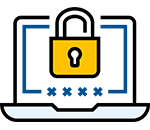
Experience unrivaled data protection with WinZip's state-of-the-art encryption technology. Update Zip files, encrypt existing ones, and apply banking-level encryption.
Utilize drag-and-drop features, direct access technology for faster operations, and hardware support for swift AES encryption. With customizable password policies and auto-wipe capabilities, WinZip ensures your files always remain secure.
Much like a Zip file, the primary use for the 7-Zip (7z) file extension is to efficiently compress files, which puts one or several files into one folder in a smaller size without losing data. The 7z file type is not as widely supported and will often require third party platforms to open and create 7-Zip archives.
The 7-Zip (7z) file format can be used for:
If you're scared of hidden credit card charges, don't be. WinZip's free trial doesn't require any credit card information.
Looking for WinZip Enterprise? Learn more