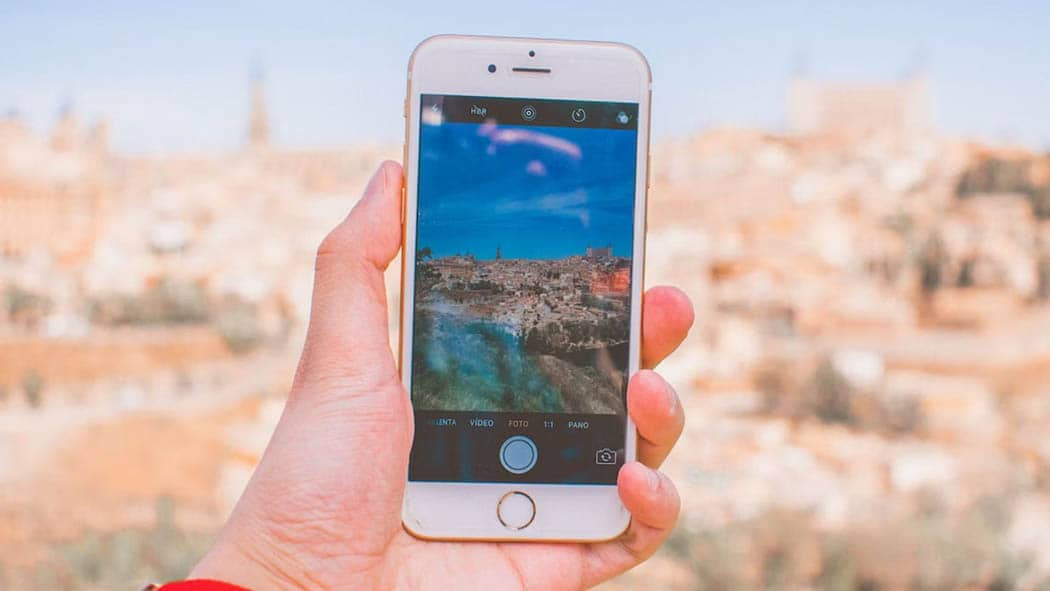
Have you ever wanted to photograph a memory only to find you don't have enough storage left?
How could you get extra space for more pictures when you don't want to delete the memories you've saved but don't want to shell out cash for expensive cloud storage?
This situation is when image compression comes into play.
By reducing the size of your photos, you can save more memories without deleting your old albums.
It makes it easier to share these images, as they're smaller and won't take up as much space.
That's why it's important to compress photos to a fraction of their size.
Yet, without the proper knowledge, image compression might appear challenging. Follow this guide for simple instructions and everything you need to know about image compression.
Image compression reduces a photo's file size without compromising its quality below a standard.
You get several advantages when you reduce your image's file size—you'll save a ton of storage, and sending and receiving images is much faster.
You can reduce photo sizes to a third or a fourth of their size with compression, making it much easier to share them.
You also consume less bandwidth and cloud storage with compressed photos.
Compressing images involves two methods: lossy and lossless. Here are the distinctions between the two.
Lossy compression can considerably lessen an image's file size by eliminating unimportant, repetitive data.
However, because much data is removed, the image quality is compromised.
With lossy compression, the more you reduce the image size, the worse the quality of your image becomes.
Compression is also irreversible.
Lossy compression doesn't have to mean horrendous image quality, in any case.
With the perfect balance, lossy compression can eliminate a large chunk of bytes while maintaining good image quality.
Lossless compression is the opposite of lossy compression. Lossless compression preserves an image's quality and critical data.
The reduction in quality is barely perceptible to the human eye. The compressed image can also be restored to its original form—distortion-free.
But lossless compression reduces only a tiny amount compared to lossy.
You might see a drastic change if you compress large batches of images.
But compressing small batches will show little to no changes in storage, transmission time, or network bandwidth differences.
Lossy compression is best used for general images where fair to poor image quality can be accepted or tolerated.
Lossless compression is used when image quality is prioritized over storage space or convenience.
JPG files are relatively easy to compress.
Because they're widely used on the web, they're popular image files that can be compressed for free online.
However, always be cautious when using these "free" sites.
Several will take your image or info in exchange for a free service.
Use established, well-known applications specializing in file compression and decompression to protect your privacy.
WinZip is a trusted file compressor and decompressor worldwide. Here's a quick tutorial to compress a JPG file in WinZip.
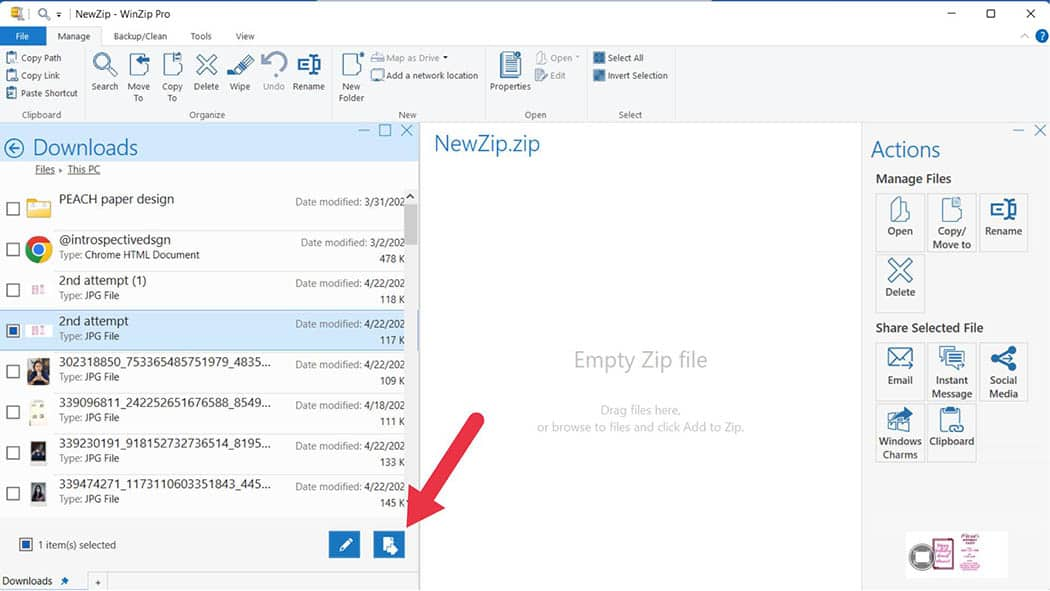
If you have WinZip's extension, you can also compress images by simply right-clicking the image you want to be compressed and clicking "Compress to ZIP file."
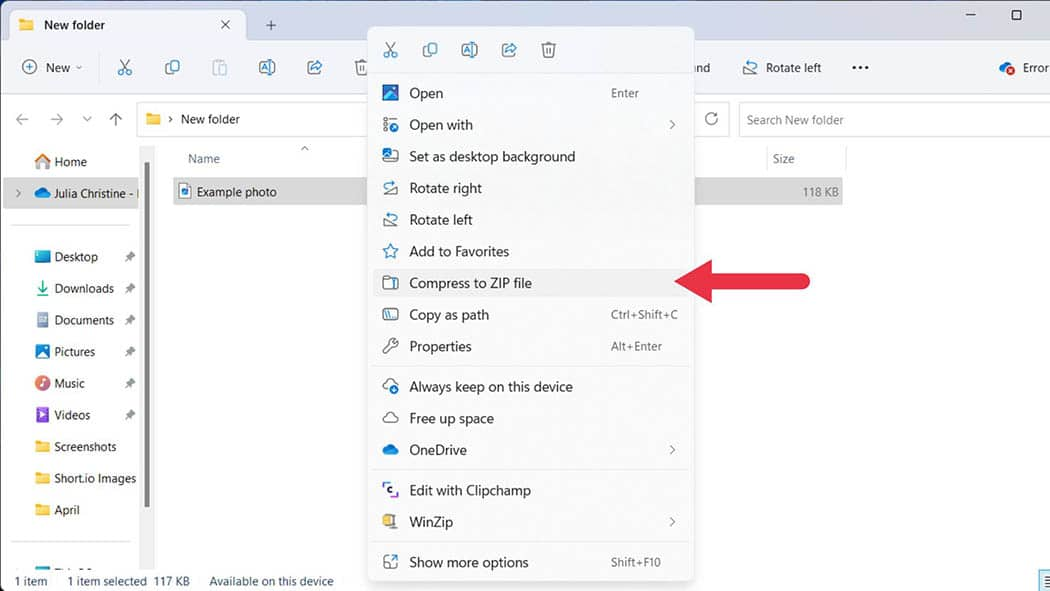
JPG uses lossy compression, which can compress to very tiny file sizes.
But when compressing JPG images, balance is crucial, as compressing an image too much will undoubtedly butcher its quality.
If you want to keep image quality while making a notable reduction in byte size, then the perfect compression ratio is 10:1.
However, if you're wondering just how much a file can compress, the answer is 5%.
You can reduce a file by up to 5% of its original size, but the quality becomes too bad at this point.
The picture will bear little resemblance to the original. You might not even make out what it is after the extreme compression.
PNG files are often used when image quality is a high priority. Unlike JPG, the PNG file usually compresses with lossless compression.
The image quality barely degrades during compression, and the human eye cannot detect most reductions to quality in lossless compression.
If you want to compress a PNG file while preserving its quality, you could also use WinZip.
How much your PNG file can compress depends on whether you use lossy or lossless compression.
Changing your color depth can reduce the file to 50% of its size, sometimes even more.
Unfortunately, this compression setting comes at the expense of quality that may or may not be visible.
However, the file size reduction is noticeably less if you use lossless compression. You'd only reduce about 10% of the original file size, but its quality is intact.
While JPG and PNG files are the most common types of image files, there are also other types. For example, TIFF, BMP, SVG, and WebP are all image file formats that can go through lossy or lossless compression.
If you use WinZip, they can be turned into ZIP files.
With this, they can be compressed to 50% of their original size without losing quality. They are compressed the same way as JPG and PNG files are compressed.
It depends. If you use lossy compression and a compression ratio that drastically reduces the file size, then a change in quality is noticeable.
If you compress through WinZip, you will reduce the file size while keeping the quality intact, meaning your family photos or images for your website or blog will always look sharp.
WinZip is a simple tool for compressing images on both Windows and Mac.
WinZip offers a variety of popular image compression options, including the most popular choices, JPG and PNG.
There is no "one size fits all" answer to this question. It will always vary on the type of image and its intended use. However, JPG and PNG images are still the most commonly used compressed images.
JPG is excellent for photos and complex images. It's best to use JPG pictures on the web where quality is not much of a priority.
The PNG image format is ideal for graphics and logos with transparent backgrounds. If you're unwilling to compromise the image's quality, it's best to go for PNG image formats with lossless compression.
Other formats like TIFF, BMP, SVG, and WebP have their own advantages and limitations, but JPG and PNG are still the most widely accepted image formats.
With WinZip, yes. You'll have to select multiple files, add to zip, and save them in your desired location.
WinZip makes it easy to unzip files to ensure you have simplified access to your compressed images.