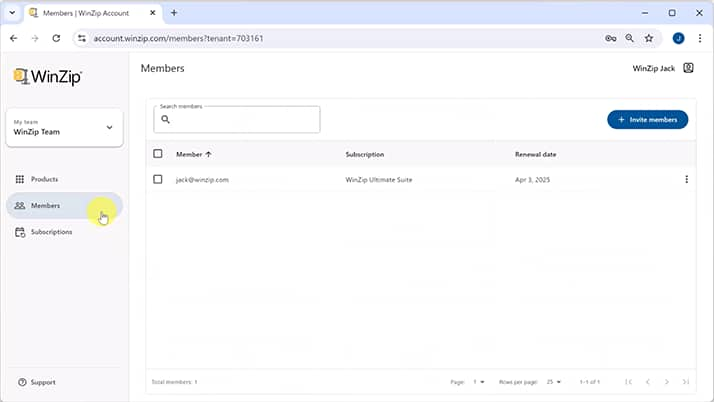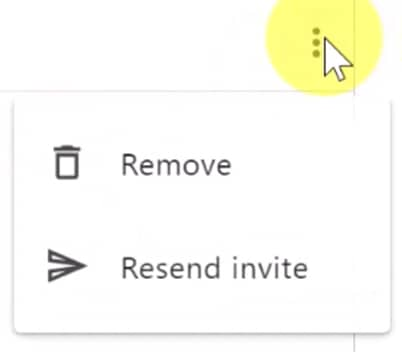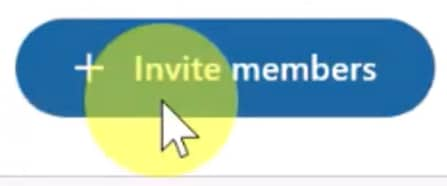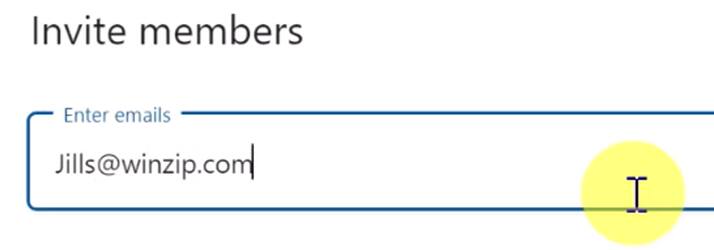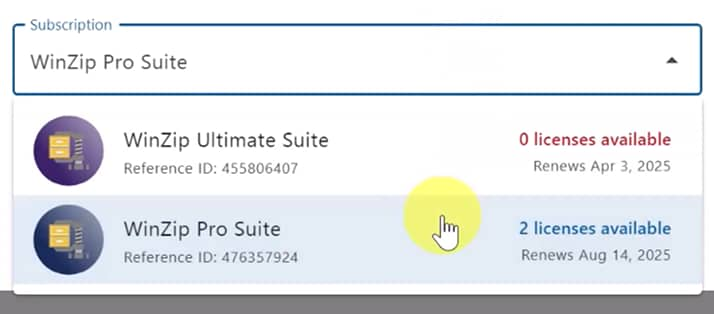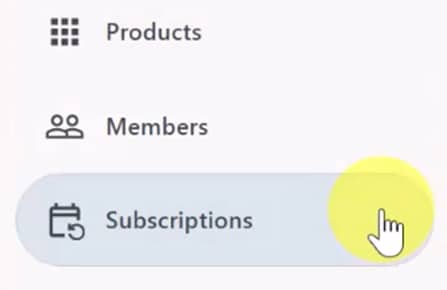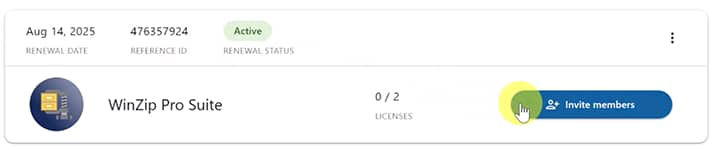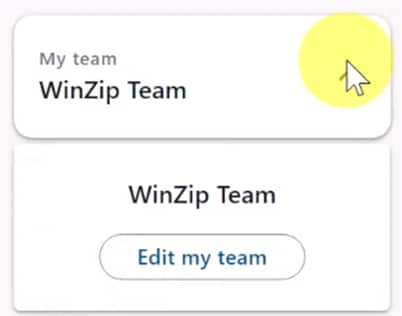Author: Craig Bond
In this video, I'll explain how to invite other users to your subscription in WinZip, providing step-by-step instructions and a video tutorial.
Learn WinZip in less than an hour. Become a power user in less than a day. Watch our WinZip tutorial guides today!
Once you’re logged in to your WinZip account, proceed to the 'Members' tab in the account settings section.
It’s also in this tab that you can remove members at any time by clicking the ellipsis on the right and selecting ‘Remove’.
In the top-right corner of the ‘Members’ tab, click on the ‘Invite members’ button to begin inviting users.
Now, enter the email addresses of the people you want to invite. It’s always a good idea to double-check that the email addresses are correct before you proceed.
Next, from the ‘Subscription’ dropdown, select the subscription you want to assign the new members to.
In the ‘Subscriptions’ tab, you can also check how many available seats you have for your subscriptions.
On the ‘Subscriptions’ tab, click the ‘Invite members’ button and follow the steps to send the invitations. The recipients will receive an email with instructions on how to start using WinZip from there.
If at any point you wish to change your team name, select it at the left of the main UI and click ‘Edit my team’.
Great! You can start learning more now that you've learned how to invite others to your WinZip subscription.
For more content, subscribe to our YouTube channel and check out our blog.
Looking for WinZip Enterprise? Learn more